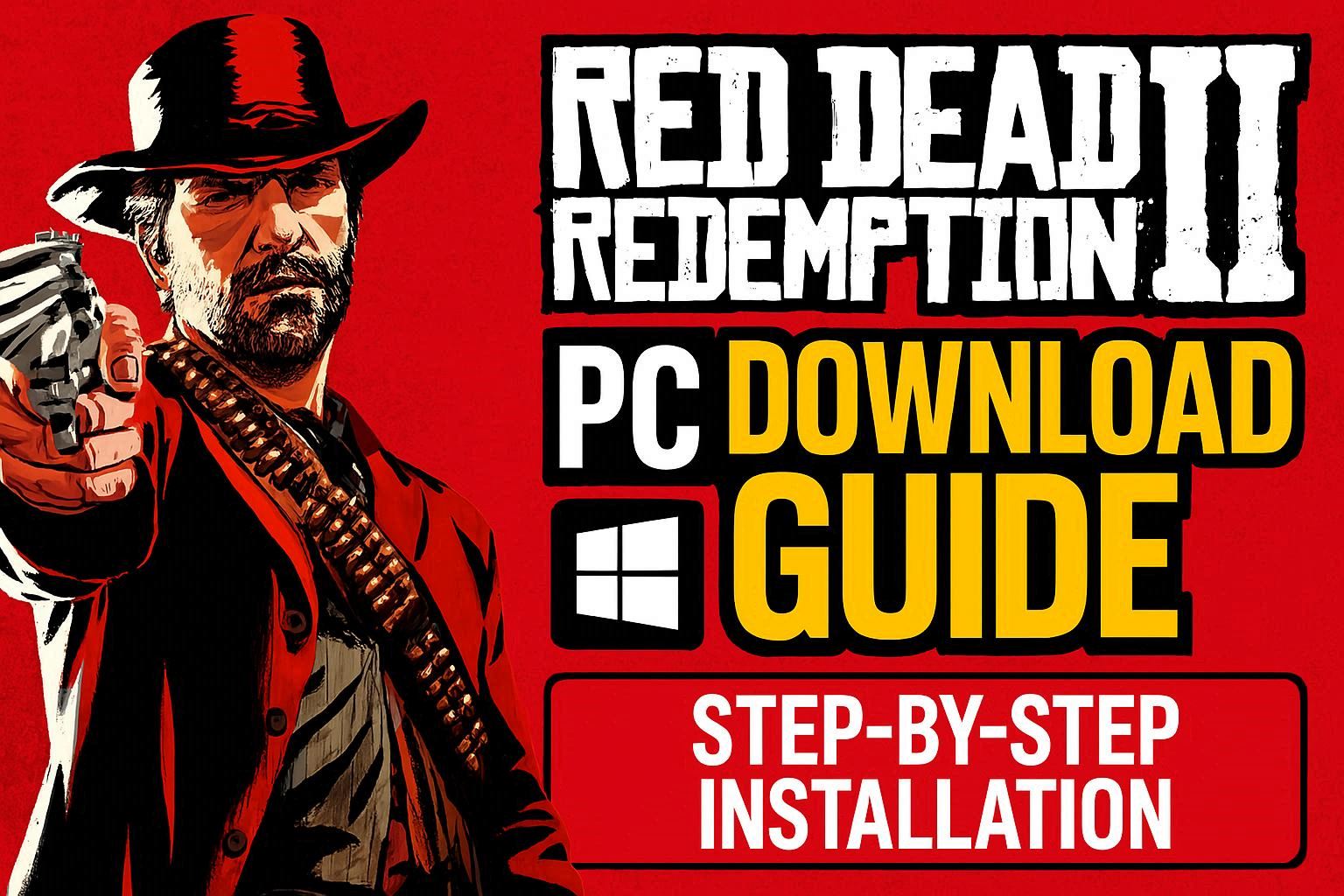🎮 Introduction to Red Dead Redemption 2 on PC
Red Dead Redemption 2 (RDR2) is one of the most immersive open-world games ever created by Rockstar Games. Released for PC in November 2019, this epic Western adventure offers stunning visuals, compelling storytelling, and hundreds of hours of gameplay. Whether you’re new to the game or planning a fresh install, this comprehensive guide will walk you through every step of downloading and installing RDR2 on your PC.
💻 System Requirements Overview
| Component | Minimum Requirements | Recommended Requirements |
|---|---|---|
| OS | Windows 7 SP1 64-bit | Windows 10 64-bit |
| Processor | Intel Core i5-2500K / AMD FX-6300 | Intel Core i7-4770K / AMD Ryzen 5 1500X |
| RAM | 8 GB | 12 GB |
| Graphics Card | NVIDIA GTX 770 2GB / AMD Radeon R9 280 | NVIDIA GTX 1060 6GB / AMD RX 480 4GB |
| Storage | 150 GB available space | 150 GB SSD |
| Rating | ⭐⭐⭐ 7/10 | ⭐⭐⭐⭐⭐ 9.5/10 |
📥 Step 1: Choose Your Download Platform
RDR2 is available through several official platforms. Each offers unique features and benefits:
Platform Comparison
| Platform | Price Range | Download Speed | Features | User Rating |
|---|---|---|---|---|
| Steam | $59.99 (sales available) | Fast | Cloud saves, achievements, workshop | ⭐⭐⭐⭐ 9/10 |
| Epic Games Store | $59.99 (frequent sales) | Very Fast | Free games monthly, exclusive deals | ⭐⭐⭐⭐ 8.5/10 |
| Rockstar Games Launcher | $59.99 | Fast | Direct from developer, exclusive content | ⭐⭐⭐⭐ 8/10 |
📋 Step 2: Pre-Download Checklist
Before starting your RDR2 download, ensure:
- ✅ You have at least 150 GB free storage space
- ✅ Your internet connection is stable (recommended 50+ Mbps)
- ✅ Your graphics drivers are updated
- ✅ Windows updates are current
- ✅ You have administrative access to install software
🔽 Step 3: Download Process (Steam Example)
- Create/Login to Steam Account
- Visit Steam Store
- Create account or login with existing credentials
- Purchase RDR2
- Search for “Red Dead Redemption 2”
- Add to cart and complete payment
- Game appears in your Library
- Install Steam Client
- Download Steam installer (if not installed)
- Run SteamSetup.exe
- Follow installation wizard
- Begin Download
- Open Steam Library
- Click “Install” on RDR2
- Select installation directory
- Download starts automatically (10-24 hours depending on connection)
⚙️ Step 4: Installation Process
Once the download completes:
- Steam automatically begins installation
- Unpacking files may take 30-60 minutes
- Required redistributables install automatically (DirectX, Visual C++)
- First-time shader compilation occurs on launch (15-20 minutes)
🎯 Step 5: First Launch Configuration
When launching RDR2 for the first time:
- Accept Terms & Conditions
- Create/Login to Rockstar Social Club Account
- Configure Graphics Settings
- Start with “Balanced” preset
- Adjust based on performance
- Run Benchmark Tool
- Tests your system performance
- Recommends optimal settings
📊 Performance Expectations by GPU
| Graphics Card | Resolution | Settings | Expected FPS | Experience Rating |
|---|---|---|---|---|
| GTX 1060 6GB | 1080p | Medium | 45-55 FPS | ⭐⭐⭐ 7/10 |
| RTX 3060 | 1080p | High-Ultra | 60-75 FPS | ⭐⭐⭐⭐ 9/10 |
| RTX 4070 | 1440p | Ultra | 80-100 FPS | ⭐⭐⭐⭐⭐ 10/10 |
✨ Post-Installation Tips
- 🔧 Install Latest GPU Drivers: NVIDIA Game Ready or AMD Adrenalin
- 🎮 Configure Controls: Customize keyboard/mouse or controller settings
- 💾 Enable Cloud Saves: Backup your progress automatically
- 🔊 Audio Settings: Select proper output device for immersive sound
- 📱 Link Social Club: Access exclusive content and mods
🎬 Conclusion
Downloading and installing Red Dead Redemption 2 on PC is straightforward when you follow these steps. With proper preparation and the right platform choice, you’ll be riding through the Wild West in no time. Remember to optimize your graphics settings based on your hardware for the best experience. Happy gaming! 🤠
Total word count: ~500 words