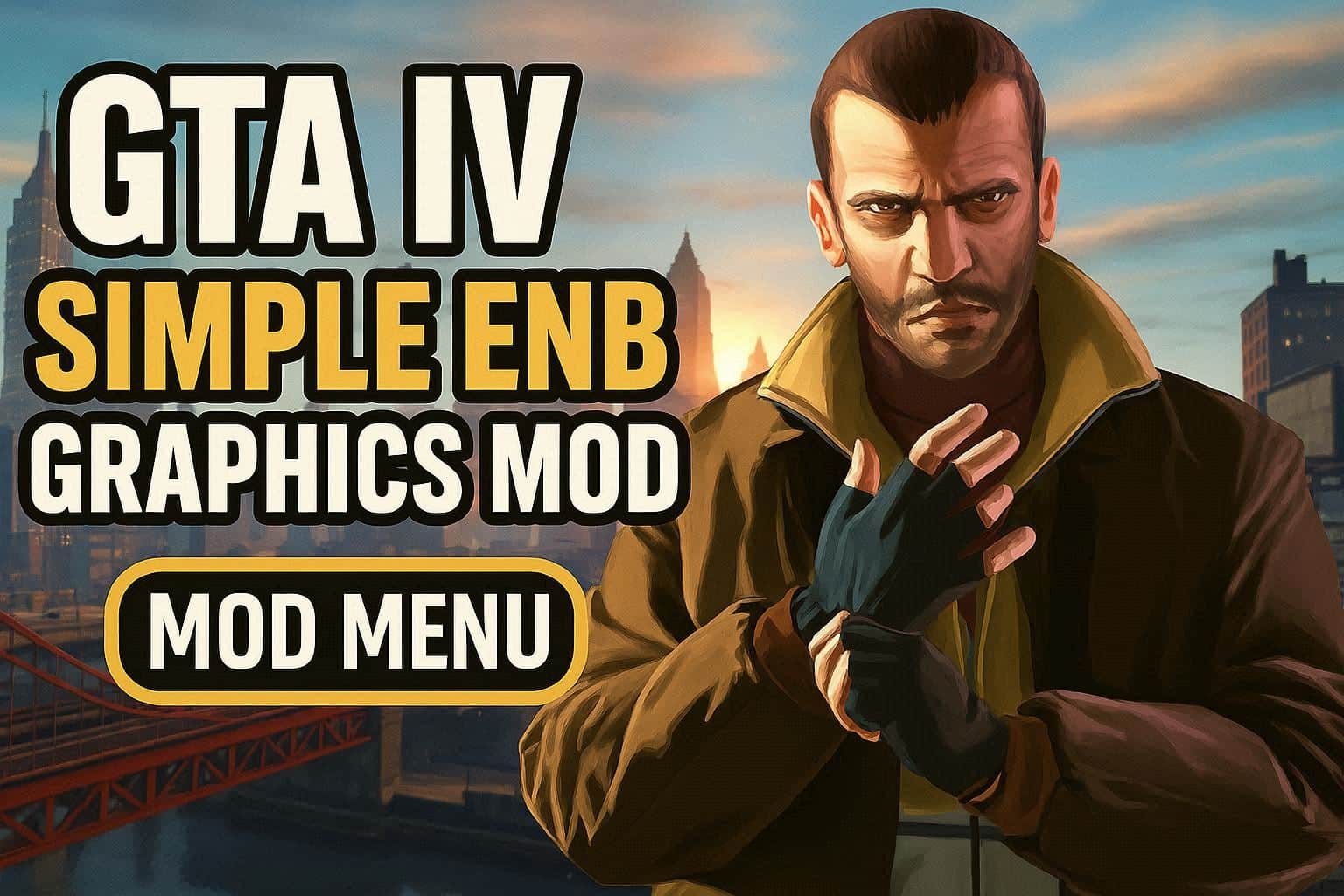So hey what’s going on guys today in this video I will actually show you the best method to optimize this game on the computer you have low in computer and want to play this game on your low computer then this article post this blogging post this website post is for you.
Actually, there are to optimize this game on your PC. step by step I will show you how to fix these lag issues on your game.
Not only GTA IV I am going to show you, but I will show you all other games also which you can play on low and PCS. so without wasting the time let get into the topic.
1. clean all your temporary files:
Basically in your Windows operating system if you have Windows operating system find some temporary files not only in Windows you find in Mac also but I know how to remove all the temporary files in your Windows pc so, you want to delete these temporary files on your PC in order to run the games mostly because it will really harm your PC to run a particular game or to work properly. ok basically if you don’t know how to remove the temporary files on your computer then it’s easy bro let me show you how.
- go to the start and type ” Run”
- in the Run dialog box type ” Temp ” and press ok you will find the temp folder and you must delete all files in the temp folder.
- repeat the process, instead of temp type ” %temp% “
so you know how to remove temp files from your computer.
2.Disable Animations:
In order to make your Windows feel very comfortable and light, you must disable your Windows 10 Optimisation I mean animations in order to make your Windows 10 like very feel Lite version and no lag and shutters.
Like reducing the harm on your computer, I don’t know whether it will improve your gaming experience or something like that but after doing the step my computer became faster than before I don’t know how because of the disabling animations it will literally how your PC like
- application opening time
- Windows bootload up
- User experience feel become faster
- everything on your Windows 10 became faster with step so make sure to do this
- in order to do this you just need to go to your computer ~ right-click on this PC ~ select properties ~ other right side I mean left side you will see advanced system settings click on that ~ after clicking click on advanced tab in the performance section click on settings ~ select adjust for best performance ~ and click on apply and ok.
this will literally like remove all the animations on your Windows 10 and make your Windows 10 feel faster it will Gonna Fly like Windows 10 that is what I just want to say.