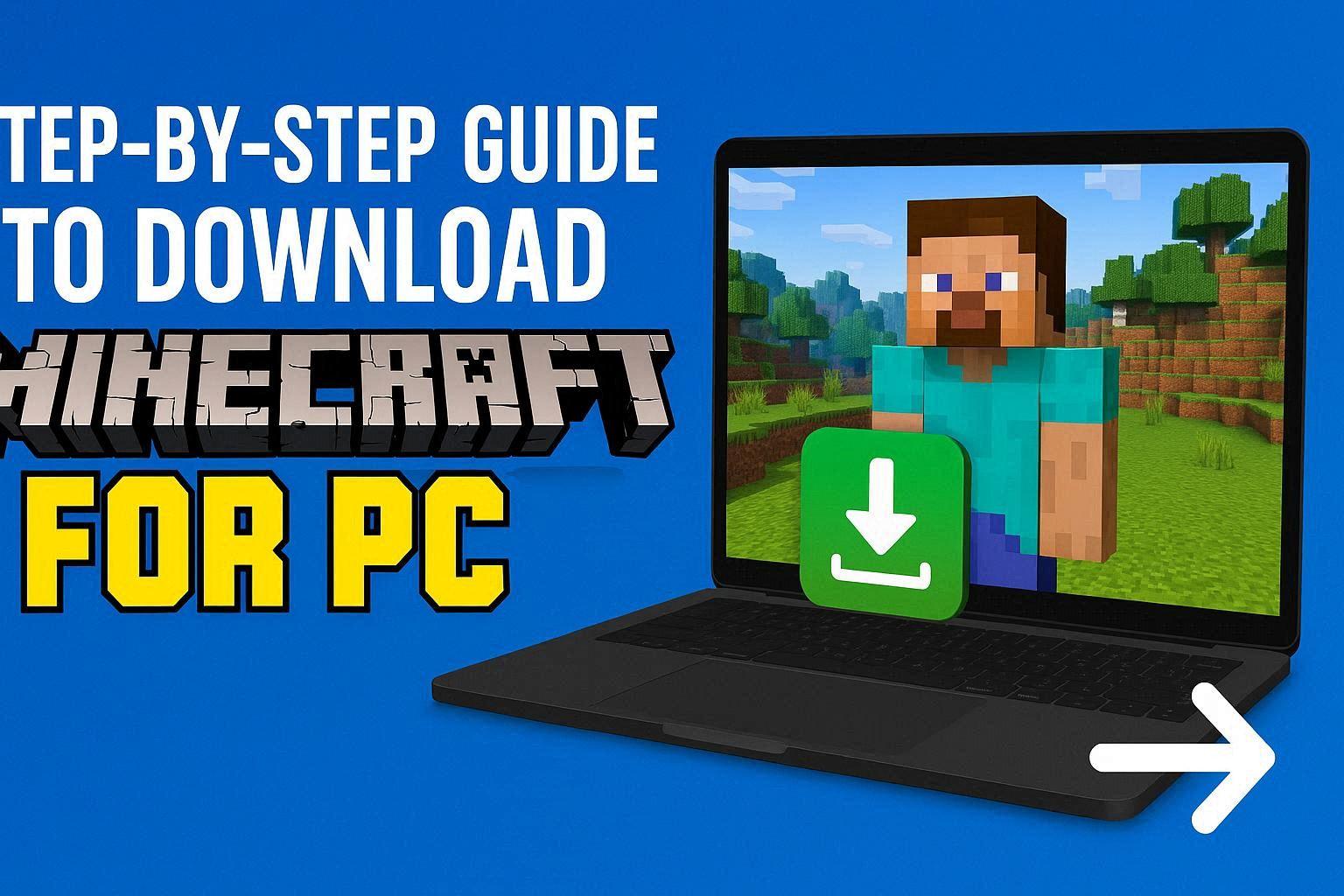Minecraft has become a global phenomenon, captivating millions of players with its creative sandbox gameplay. Whether you’re interested in survival mode, creative building, or multiplayer adventures, this comprehensive guide will help you download and install Minecraft on your PC.
Understanding Minecraft Editions
Before downloading, it’s important to understand that there are two main versions of Minecraft for PC:
Minecraft: Java Edition
- Original version of Minecraft
- Available exclusively for PC, Mac, and Linux
- Supports extensive modding community
- Access to custom servers
- Requires Java to run
Minecraft: Bedrock Edition (Windows)
- Optimized for Windows 10/11
- Cross-platform play with consoles and mobile
- Available through Microsoft Store
- Better performance on lower-end systems
- Limited modding capabilities
System Requirements
Minecraft: Java Edition Requirements
Minimum Requirements:
- Operating System: Windows 7 and above
- Processor: Intel Core i3-3210 / AMD A8-7600 or equivalent
- Memory: 4 GB RAM
- Graphics: Intel HD Graphics 4000 or AMD Radeon R5 series
- Storage: At least 1 GB for game core and files
- Internet: Required for download and online play
Recommended Requirements:
- Operating System: Windows 10 or 11
- Processor: Intel Core i5-4690 / AMD A10-7800 or equivalent
- Memory: 8 GB RAM
- Graphics: NVIDIA GeForce 700 Series or AMD Radeon Rx 200 Series
- Storage: 4 GB (SSD recommended)
- Internet: Broadband connection
Downloading Minecraft: Java Edition
Step 1: Create a Mojang/Microsoft Account
To download Minecraft, you need a Microsoft account.
- Visit the official Minecraft website (minecraft.net)
- Click on “Get Minecraft” button
- Select “PC/Mac (Java Edition)”
- Click “Buy Minecraft” or “Sign In” if you already have an account
- Create a new Microsoft account or sign in with existing credentials
- Verify your email address
Step 2: Purchase Minecraft
Minecraft: Java Edition requires a one-time purchase.
- After signing in, navigate to the store page
- Click on “Buy Minecraft: Java Edition”
- Select your payment method (Credit Card, PayPal, etc.)
- Complete the payment process
- You’ll receive a confirmation email
Note: Purchasing Java Edition now includes Bedrock Edition for free!
Step 3: Download the Minecraft Launcher
The Minecraft Launcher is the application that manages game updates and launches.
- After purchase, click “Download” on the confirmation page
- Save the MinecraftInstaller.msi or .exe file
- Wait for the download to complete (approximately 500 MB)
- Locate the downloaded file in your Downloads folder
Step 4: Install the Minecraft Launcher
Follow these steps to install the launcher:
- Double-click the downloaded installer file
- Click “Yes” if prompted by User Account Control
- Follow the installation wizard instructions
- Choose your installation directory
- Click “Install” to begin installation
- Wait for the process to complete
- Launch Minecraft from the desktop shortcut or Start menu
Step 5: Log In and Download Game Files
After installing the launcher:
- Open the Minecraft Launcher
- Sign in with your Microsoft account
- The launcher will automatically download required game files
- This may take 10-30 minutes depending on your internet speed
- Once complete, click “Play” to start Minecraft
Downloading Minecraft: Bedrock Edition
For those preferring the Bedrock Edition:
- Open Microsoft Store on Windows 10/11
- Search for “Minecraft for Windows”
- Click “Get” or “Install”
- Sign in with your Microsoft account
- The game will download and install automatically
- Launch from the Start menu when complete
Edition Comparison Table
Feature | Java Edition | Bedrock Edition
Modding Support | Extensive | Limited
Cross-Platform | No | Yes
Performance | Moderate | Better
Custom Servers | Full Support | Limited
Price | $26.95 | $29.99
Rating | ⭐⭐⭐⭐⭐ | ⭐⭐⭐⭐
Post-Installation Setup
After successfully installing Minecraft:
- Configure video settings for optimal performance
- Adjust render distance based on your PC specifications
- Enable or disable VSync depending on preference
- Set up your controls and keybindings
- Create your first world or join a multiplayer server
- Consider installing OptiFine for Java Edition (performance boost)
Troubleshooting Common Issues
- Java Not Found Error: Download and install the latest Java version from java.com
- Launcher Won’t Open: Run as administrator or reinstall the launcher
- Slow Download: Check your internet connection and disable VPN
- Game Crashes: Update graphics drivers and allocate more RAM
- Login Issues: Verify your Microsoft account credentials and internet connection
Conclusion
Downloading and installing Minecraft for PC is a simple process whether you choose Java Edition or Bedrock Edition. Java Edition offers the most flexibility and modding options, while Bedrock Edition provides better performance and cross-platform capabilities. Both versions offer endless hours of creative gameplay and adventure. Start your Minecraft journey today! ⛏️