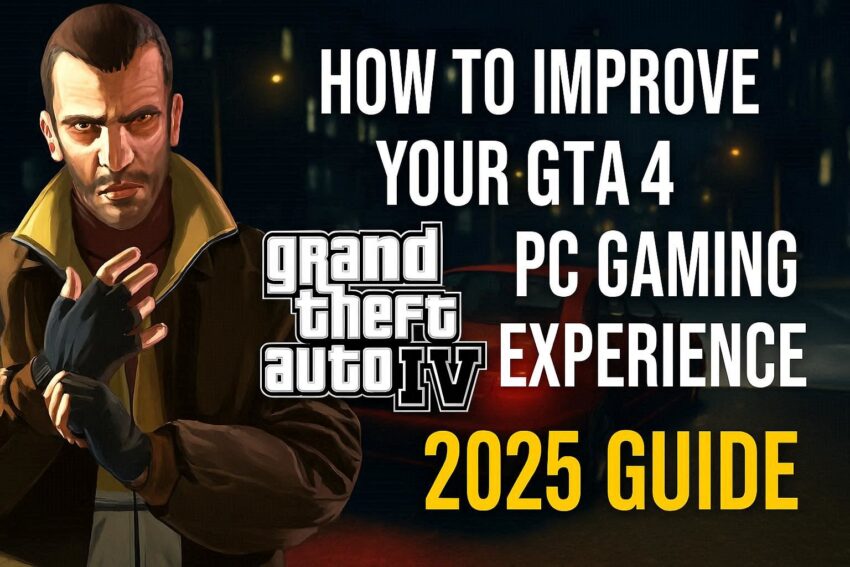Does this sound familiar?
You finally launch GTA 4 on your PC, excited to relive Liberty City chaos—only to get stuck with lag, texture pop-ins, stutters, or frame dips. Annoying, right?
And the worst part? Even powerful PCs struggle with GTA 4’s outdated optimization.
But here’s the good news: you can massively boost performance with the right tweaks—and I’m going to walk you through every step. Let’s dive in!

Section 1: Why GTA 4 Performs Poorly on PC (The Basics)
Before we fix anything, you need to know what’s actually going wrong.
GTA 4 was originally optimized for consoles, not PCs. This means:
- The game struggles with modern GPUs.
- It uses an old physics engine that causes CPU bottlenecks.
- Certain settings overload even high-end PCs.
The good news? With the right adjustments, you can make GTA 4 run buttery smooth, even on mid-range hardware.
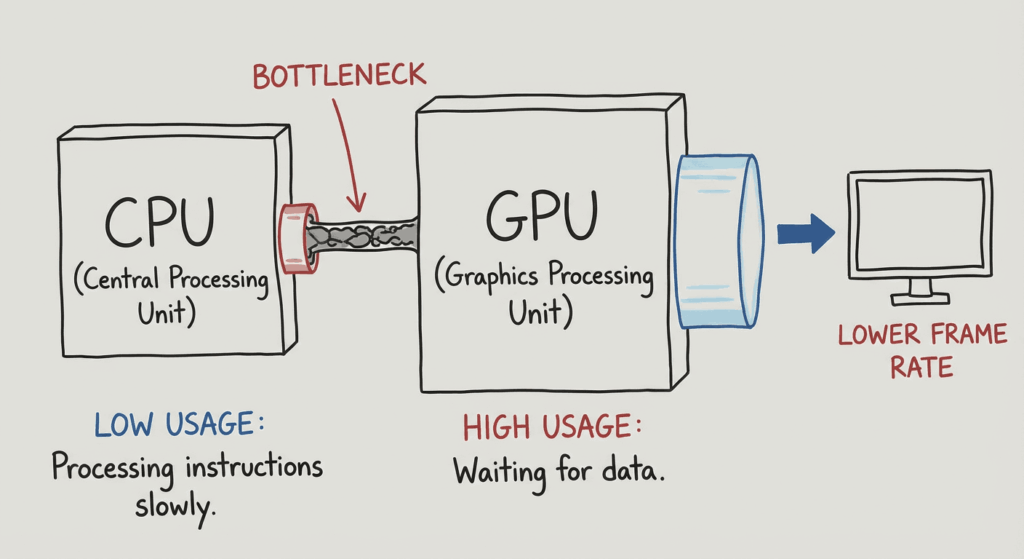
Section 2: Step-by-Step — How to Improve GTA 4 Gaming Experience on PC
Here comes the game-changer part — follow these steps and watch your performance jump instantly.
1. Update Your Game to the Latest Patch
- Install the 1.0.8.0 patch, which improves stability and reduces crashes.
- Steam usually updates automatically, but double-check.
Why it helps: It fixes many bugs and makes modding easier.
2. Install the GTA 4 Fusion Fix (Huge Performance Boost)
This is one of the biggest upgrades you can make.
- Fixes stuttering and shadow bugs
- Adds modern controller support
- Improves graphics and overall performance
- Eliminates “drunk camera” bug on Windows 10/11
Pro Tip: I personally consider this a must-have.
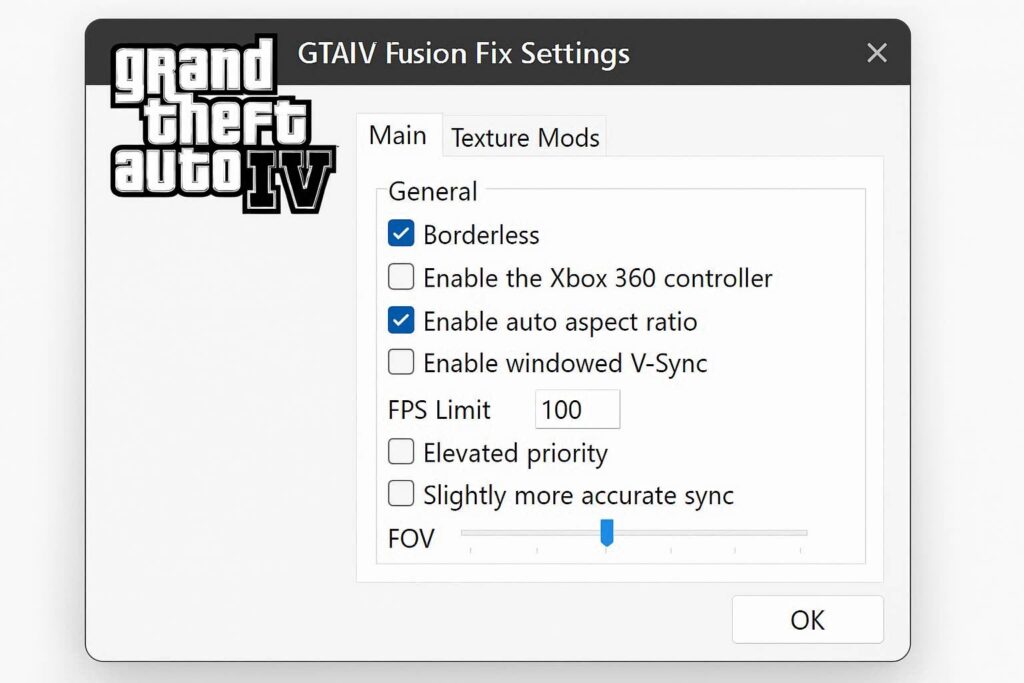
3. Tweak GTA 4 Commandline Settings
Create a file named commandline.txt inside the GTA 4 directory.
Add these lines:
-norestrictions
-nomemrestrict
-percentvidmem 100
-availablevidmem 2.0
-refreshrate 60
Why it helps: You unlock full GPU usage and stabilize FPS.
4. Lower the Right Settings (Not All!)
Focus on these:
- Texture Quality: Medium (best balance)
- Shadow Quality: Off or Low
- View Distance: 25–35
- Detail Distance: 50
- Vehicle Density: 30
These tweaks eliminate major bottlenecks without ruining visuals.
5. Update GPU Drivers
This one is obvious but often ignored.
- Nvidia: Use the latest Game Ready driver
- AMD: Install the newest Adrenalin driver
Why it helps: Modern drivers fix compatibility issues.
6. Use Windows Game Mode + High Performance
- Enable Game Mode
- Set GTA 4.exe to “High Priority” in Task Manager
- Switch power plan to High Performance
Makes the game run smoother with fewer stutters.
7. Optimize Your PC for Gaming
- Close background apps
- Disable overlays (Steam, Discord, Nvidia, Xbox)
- Turn off unnecessary startup programs
Optional but awesome: Use performance-boosting tools like [INSERT YOUR PRODUCT/TOOL NAME] to clean RAM, disable junk processes, and speed up loading times.
8. Install Visual Enhancer Mods (If Your PC Can Handle It)
- Realistic car packs
- Texture revamps
- ENB lighting mods
These take visuals to the next level—but install only after stabilizing performance.
Section 3: Before vs. After – What Changes? (Comparison Table)
Here’s a quick look at how your game will feel once you apply these tweaks:
| Feature / Experience | Before Optimization | After Optimization |
|---|---|---|
| Average FPS | 25–35 FPS (unstable) | 50–60 FPS (smooth) |
| Stuttering | Constant micro-stutters | Almost none |
| Texture Loading | Slow texture pop-ins | Instant, cleaner textures |
| Game Stability | Frequent random crashes | Stable and crash-free |
| Visual Quality | Grainy shadows, dull lighting | Sharper lighting + improved clarity |
| Loading Times | Long waits | Faster and snappier |
Conclusion: Upgrade Your GTA 4 Experience Today
If you’ve been dealing with lag, crashes, or poor visuals in GTA 4, now you know exactly how to fix it. These tweaks don’t just improve performance—they transform the entire experience.
Here’s your next move:
Start with the Fusion Fix, apply the optimization settings, and let [INSERT YOUR PRODUCT/TOOL NAME] handle the performance boost on your PC.
You’ll be amazed at how smooth and beautiful GTA 4 feels in 2025.
Let’s level up your gaming experience — Liberty City is waiting! 🚗💥