How to Use NVIDIA Control Panel to Fix GTA 5 🎮
Grand Theft Auto V remains one of the most popular open-world games, but many players struggle with performance issues like stuttering, frame drops, and low FPS. The good news? Your NVIDIA Control Panel holds the key to unlocking smoother gameplay! This comprehensive guide will show you exactly how to optimize NVIDIA settings for the best GTA 5 experience possible.
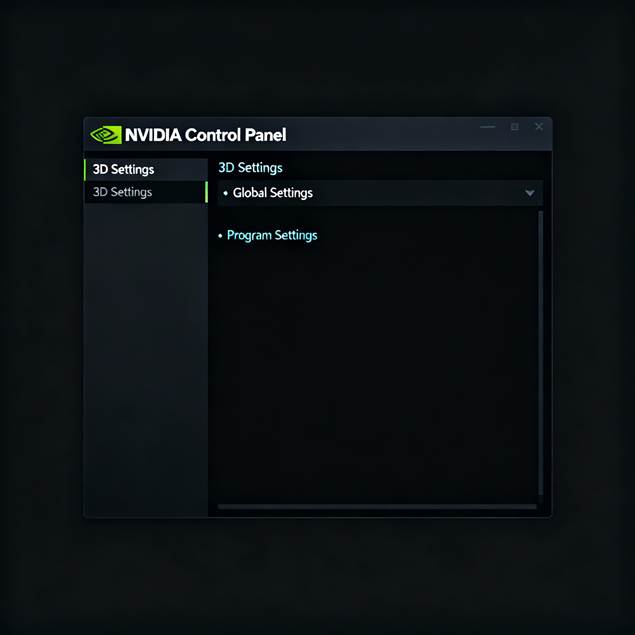
NVIDIA Control Panel 3D settings interface for gaming optimization
🚀 Why NVIDIA Control Panel Matters for GTA 5
The NVIDIA Control Panel isn’t just another settings menu—it’s your gateway to unlocking hidden performance potential. Unlike in-game settings that provide basic options, the Control Panel gives you granular control over how your GPU handles GTA 5’s demanding graphics engine.
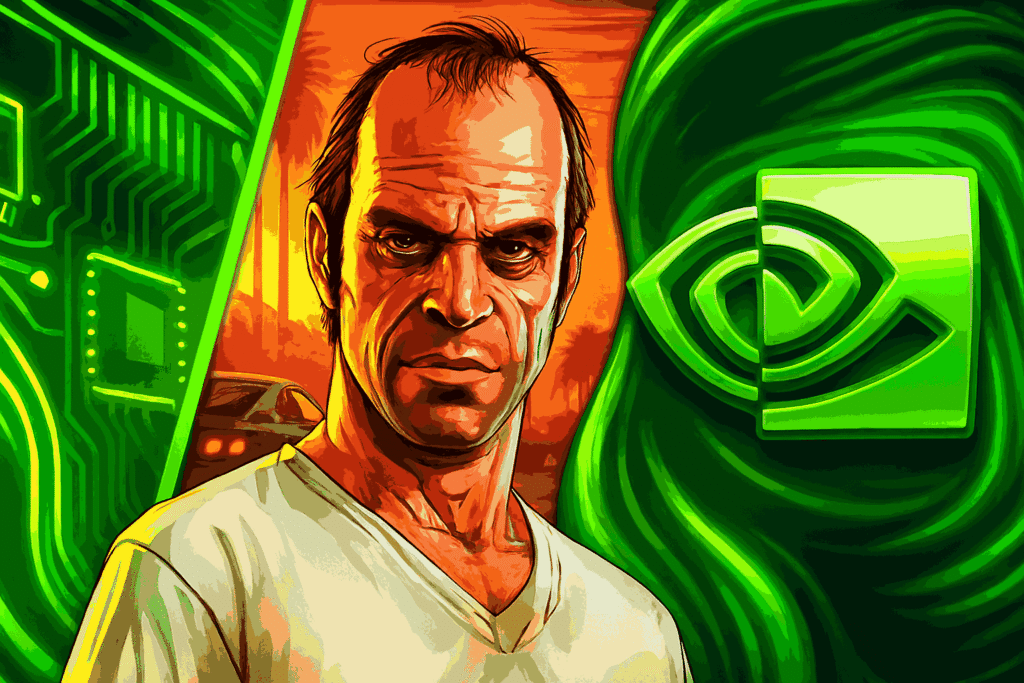
Key Benefits:
- 🎯 Frame rate optimization – Eliminate micro-stuttering and achieve consistent FPS
- ⚡ Reduced input lag – Get more responsive controls for better gameplay
- 🔧 Advanced graphics controls – Access features not available in-game
- 🎮 Game-specific profiles – Custom settings that only apply to GTA 5
Many players don’t realize that GTA 5 has a built-in frame rate limit of 187.5 FPS that can cause micro-stuttering when exceeded. The NVIDIA Control Panel provides the tools to properly manage this limitation and much more.[3]
🛠️ Accessing NVIDIA Control Panel
Method 1: Desktop Right-Click 🖱️
Windows 11:
- Right-click on your desktop
- Select “Show more options”
- Click “NVIDIA Control Panel”
Windows 10:
- Right-click on your desktop
- Directly select “NVIDIA Control Panel”
Method 2: System Tray
- Look for the NVIDIA icon in your system tray (bottom-right corner)
- Right-click the icon
- Select “NVIDIA Control Panel”
Method 3: Start Menu Search 🔍
- Press Windows key
- Type “NVIDIA Control Panel”
- Click on the result
💡 Pro Tip: If you can’t find NVIDIA Control Panel, ensure your drivers are up to date using GeForce Experience.[4]
⚙️ Essential NVIDIA Settings for GTA 5
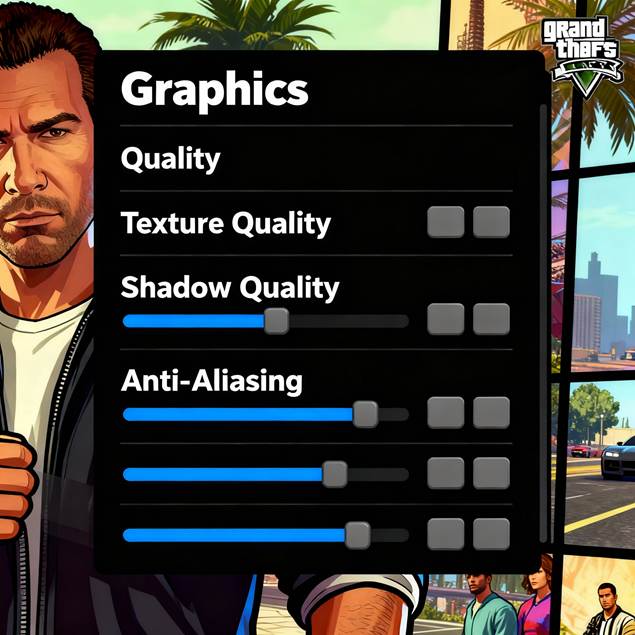
GTA 5 graphics settings menu for performance optimization
🎮 Setting Up Game-Specific Profiles
The most effective approach is creating a dedicated profile for GTA 5 rather than changing global settings.[5]
Step-by-step process:
- Navigate to Manage 3D Settings
- Open NVIDIA Control Panel
- Click “Manage 3D Settings” under 3D Settings
- Select the “Program Settings” tab
- Add GTA 5 to the Program List
- Click “Add” button
- Browse to your GTA 5 installation folder
- Select “GTA5.exe” (not the launcher)
- Also add “GTAVLauncher.exe” as a separate profile
- Configure Individual Settings
- Select GTA 5 from the dropdown
- Adjust each setting according to the recommendations below
🔧 Critical Settings for GTA 5 Performance
Power Management Mode ⚡
- Recommended: Optimal Power
- Why: Provides the best balance of performance and temperatures[6][7]
- Avoid: Adaptive mode (causes stuttering in demanding games)[6]
| Power Mode | Performance | Power Use | Best For |
| Optimal Power ✅ | Dynamic scaling | Low | GTA 5 Recommended |
| Adaptive ⚠️ | Variable, may drop | Medium | Not ideal for gaming |
| Maximum Performance 🔥 | Constant max | High | High-end systems only |
Frame Rate Management 📊
Max Frame Rate:
- Setting: On
- Value: 150 FPS (below GTA 5’s 187.5 limit)
- Purpose: Prevents micro-stuttering caused by engine limitations[3][8]
Background Application Max Frame Rate:
- Setting: On
- Value: 60 FPS
- Purpose: Saves power when GTA 5 isn’t the active window
Anti-Aliasing Configuration 🖼️
- Antialiasing – Mode: Application-controlled
- Antialiasing – FXAA: Off (enable in-game instead)[9]
- Antialiasing – Transparency: Off
- Why: In-game FXAA combined with Control Panel forcing gives better results[9]
Texture and Visual Quality 🎨
- Anisotropic Filtering: 16x (force through Control Panel for better quality)[10][9]
- Texture Filtering – Quality: High Performance
- Texture Filtering – Trilinear Optimization: On
- Ambient Occlusion: Performance (or Off for low-end systems)[4]
Latency and Responsiveness ⚡
- Low Latency Mode: On (reduces input lag)[11]
- Vertical Sync: Off (unless you have screen tearing)
- Triple Buffering: Off (not needed for DirectX games like GTA 5)[12][13]
📈 Advanced Performance Settings

Gaming performance optimization with FPS monitoring tools
Memory and Processing 💾
- Shader Cache: On (improves loading times)
- Threaded Optimization: Auto
- Virtual Reality Pre-rendered Frames: 1 (reduces input lag)
Multi-GPU and Specialized Features 🔄
- CUDA – GPUs: All
- OpenGL Rendering GPU: Select your primary GPU
- Monitor Technology: G-SYNC On (if you have a G-SYNC monitor)
Features to Disable for Better Performance ❌
- DSR Factors: Off (unless you want higher-than-native resolution)
- MFAA: Off (high quality but performance cost)[11]
- Image Sharpening: Off or minimal (0.50 sharpening, 0.17 film grain)[11]
🎯 GTA 5 In-Game Settings Optimization
Graphics Settings That Work With NVIDIA Control Panel
| Setting | Low-End PC | Mid-Range PC | High-End PC | Performance Impact |
| Texture Quality | Normal | High/Very High | Very High | Medium 📊 |
| Shader Quality | Normal | High | Very High | High 📈 |
| Shadow Quality | Off/Low | High | Very High | Very High 🔥 |
| Reflection Quality | Normal | High | Ultra | High 📈 |
| Grass Quality | Normal | High | High | Very High 🔥 |
| Population Density | 50% | 75% | 100% | Medium 📊 |
| Distance Scaling | 50% | 75% | 100% | Very High 🔥 |
| Extended Shadows | Off | Off | On | High 📈 |
| Reflection MSAA | Off | Off | Off | Very High 🔥 |
| MSAA | Off | Off | 2x-4x | Very High 🔥 |
| FXAA | On | On | On | Low ⚡ |
| V-Sync | Off | Adaptive | On/Adaptive | Varies 📊 |
VRAM Usage Optimization 💾
GTA 5 can be very demanding on video memory. Here’s how to manage VRAM usage:[14]
VRAM Requirements by Resolution:
Settings That Use Most VRAM:
- Texture Quality – Biggest VRAM consumer
- High-Resolution Shadows – Significant VRAM impact[14]
- Extended Distance Scaling – Can push VRAM usage higher
- Population Density – Affects both VRAM and performance
💡 VRAM Optimization Tips:
- Monitor the in-game VRAM meter (keep it under your GPU’s limit)
- If you have 4GB VRAM or less, use Normal texture quality[15]
- Disable High-Resolution Shadows if running out of VRAM
- For FiveM servers, set Extended Texture Budget to 25-35%[16]
🔧 Fixing Common GTA 5 Issues
Eliminating Micro-Stuttering 🎯
The most common GTA 5 issue is micro-stuttering when frame rates exceed 187.5 FPS.[3][8]
Complete Fix:
- Set Max Frame Rate to 150 FPS in NVIDIA Control Panel
- Disable V-Sync in GTA 5 settings
- Enable Adaptive V-Sync in NVIDIA Control Panel (optional)[17]
- Use Fullscreen mode (not borderless windowed)
For FiveM Users:
- Use the same settings but also set Extended Texture Budget to 35%[16]
- Enable NUI in-process GPU Limiter in FiveM settings
- Set Priority to High in Task Manager for FiveM process[10]
Resolving Performance Drops 📉
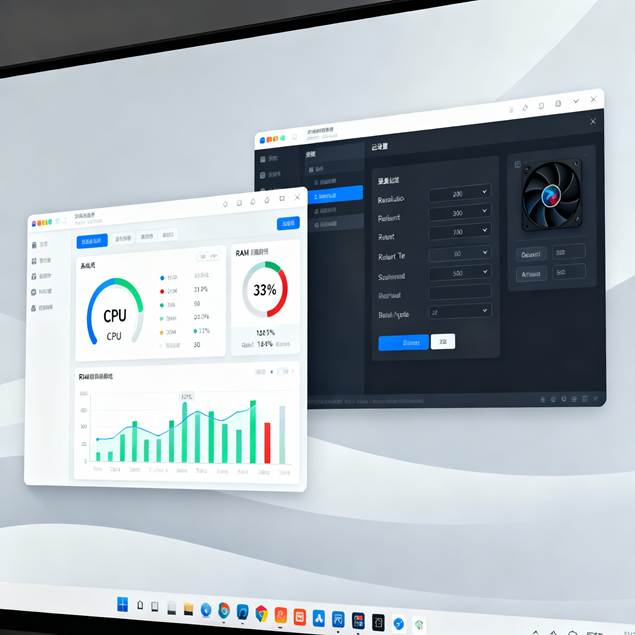
System monitoring and graphics optimization setup for gaming
CPU Bottleneck Solutions:
- Disable Extended Distance Scaling[14]
- Reduce Population Density to 50-80%[14]
- Lower Distance Scaling to under 50%[14]
- Set Process Priority to High in Task Manager
GPU Optimization:
- Update NVIDIA drivers regularly for game-specific optimizations[18]
- Enable Game Mode in Windows 10/11
- Close background applications (Discord overlay, Chrome, etc.)
- Use DDU to clean install drivers if having persistent issues
Temperature and Thermal Management 🌡️
High temperatures can cause performance throttling:
Monitoring Tools:
- MSI Afterburner – Real-time temperature monitoring
- HWiNFO64 – Detailed system monitoring
- NVIDIA GeForce Experience – Built-in overlay with temps
Safe Temperature Ranges:
- GPU: Under 80°C for optimal performance
- CPU: Under 75°C for gaming
- Action Required: If temps exceed 85°C, reduce settings or improve cooling
📊 Performance Profiles by Hardware
Low-End Systems (GTX 1050 Ti / RX 570 Level)
Target: 60-80 FPS stable[16]
NVIDIA Control Panel:
- Power Management: Optimal Power
- Max Frame Rate: 75 FPS
- Low Latency Mode: On
- All quality features: Off or Performance
In-Game Settings:
- Texture/Shader Quality: Normal
- Shadows: Off or Low
- Population Density: 50%
- Extended features: All disabled
Mid-Range Systems (RTX 3060 / RX 6600 Level)
Target: 100-120 FPS[16]
NVIDIA Control Panel:
- Power Management: Optimal Power
- Max Frame Rate: 120 FPS
- Anisotropic Filtering: 16x forced
- Image Sharpening: Minimal (0.50/0.17)
In-Game Settings:
- Texture Quality: High to Very High
- Shadows: High
- Most settings: High
- MSAA: Off, FXAA: On
High-End Systems (RTX 4070+ / RX 7800 XT+)
Target: 144+ FPS[16]
NVIDIA Control Panel:
- Power Management: Optimal Power or Maximum Performance
- Max Frame Rate: 165 FPS
- DSR: Optional for higher visual quality
- All quality features available
In-Game Settings:
- Nearly everything maxed
- Careful with Distance Scaling (performance killer)
- Ray tracing available on Enhanced Edition
🛡️ Troubleshooting Advanced Issues
Black Screen Problems 🖥️
If GTA 5 shows a black screen after applying NVIDIA settings:
- Check Fullscreen Mode
- Navigate to Documents\Rockstar Games\GTA V
- Open settings.xml in Notepad
– Change `<Windowed value=”2″ />` to `<Windowed value=”0″ />` for fullscreen[^19]
- Driver Compatibility
- Use DDU to completely remove drivers
- Install latest Game Ready drivers
- Avoid beta drivers for stability
VRAM Errors and Crashes 💥
“Out of Memory” Errors:
- Reduce Texture Quality by one level
- Disable High-Resolution Shadows
- Lower Population settings
- Check VRAM usage in-game meter
Game Crashes:
- Verify game files through Steam/Epic/Rockstar Launcher[18]
- Temporarily disable NVIDIA overlays
- Run GTA 5 as Administrator
- Check Windows Event Viewer for specific error codes
Inconsistent Frame Rates 📈
Possible Causes and Fixes:
- Background processes: Use Task Manager to identify resource hogs
- Power settings: Ensure Windows is set to High Performance mode
- RAM usage: 16GB recommended for modern GTA 5 with mods[10]
- Storage: Move GTA 5 to SSD for consistent performance[10]
🔍 Monitoring and Verification
Essential Monitoring Tools 📊
MSI Afterburner Setup:
- Download and install MSI Afterburner
- Enable on-screen display (OSD)
- Monitor: GPU usage, temperature, VRAM usage, FPS
- Set up custom fan curves if needed
NVIDIA GeForce Experience:
- Built-in performance overlay (Alt+Z)
- Automatic game optimization (starting point only)
- Driver update notifications
- ShadowPlay recording (disable if having performance issues)
Steam FPS Counter:
- Steam > Settings > In-Game > In-game FPS counter
- Simple, lightweight monitoring option
Performance Testing Locations 🗺️
Test your settings in these demanding GTA 5 areas:
- Downtown Los Santos – Heavy traffic and population
- Airport area – Large open spaces with aircraft
- Highway chase scenes – High-speed with effects
- Dense forest areas – Grass and foliage testing
- Night scenes with rain – Lighting and reflection stress test
🎮 Advanced Optimization Techniques
Windows-Level Optimizations 💻
Game Mode Configuration:
- Windows Settings > Gaming > Game Mode
- Enable Game Mode
- Graphics Settings > Hardware-accelerated GPU scheduling: On
- Set GTA 5 to High Performance GPU (laptops)
Virtual Memory Optimization:
- For 8GB RAM systems: Set virtual memory to 16GB[18][10]
- For 16GB+ systems: Let Windows manage automatically
- Always use SSD for page file location
Background Services:
- Disable Windows Search during gaming
- Turn off automatic Windows Updates during game hours
- Close web browsers and streaming software
- Disable Discord/Steam overlays if having issues
NVIDIA Driver Optimization 🔄
Clean Driver Installation:
- Download Display Driver Uninstaller (DDU)
- Boot into Safe Mode
- Run DDU to completely remove old drivers
- Install latest Game Ready drivers (not Studio drivers for gaming)
- Only install necessary components (skip 3D Vision, etc.)
Driver Settings Post-Installation:
- Set NVIDIA Control Panel to High Performance mode
- Configure Windows to not auto-update drivers
- Create a backup of working driver version
📈 FiveM and GTA RP Specific Settings
FiveM Optimization 🌐
FiveM (GTA roleplay) has unique requirements different from standard GTA 5:[16]
NVIDIA Control Panel for FiveM:
- Create separate profile for FiveM.exe
- Max Frame Rate: 120 FPS (FiveM is more CPU-bound)
- Power Management: Optimal Power
- Shader Cache: On (critical for FiveM)
FiveM-Specific Settings:
- Extended Texture Budget: 25-35% only[10][16]
- Streaming distance: Lower than single-player
- Population settings: Server-dependent
Common FiveM Issues:
- Invisible roads/textures: Increase Extended Texture Budget slowly[16]
- Server lag: Not fixable client-side, find better-coded servers
- Stuttering: Normal during shader compilation, improves over time[19]
🏆 Expert Tips and Hidden Features
Professional Player Settings 💡
Settings used by GTA 5 competitive players and streamers:
Ultra-Low Latency Setup:
- Max Frame Rate: 240 FPS (for 240Hz monitors)
- Low Latency Mode: Ultra (if available)
- All eye-candy disabled for maximum FPS
- Minimal graphical settings for competitive advantage
Content Creator Balance:
- Max Frame Rate: 144 FPS (smooth recording)
- Anisotropic Filtering: 16x (sharp textures on camera)
- Shadows: High (good visual quality for videos)
- NVENC encoding: Separate GPU or CPU encoding
Seasonal Driver Optimizations 📅
Best Practices:
- Update drivers 1-2 weeks after major GTA 5 updates
- Keep one stable driver version backed up
- Test new drivers on less important games first
- Join NVIDIA GeForce Experience beta for early access to optimizations
🎯 Quick Setup Checklist
15-Minute Optimization Setup ⏱️
Phase 1: Basic Setup (5 minutes)
✅ Update NVIDIA drivers
✅ Access NVIDIA Control Panel
✅ Create GTA 5 program profile
✅ Set Power Management to Optimal Power
✅ Set Max Frame Rate to 150 FPS
Phase 2: Advanced Settings (5 minutes)
✅ Configure Anti-aliasing settings
✅ Force 16x Anisotropic Filtering
✅ Enable Low Latency Mode
✅ Disable unnecessary features (DSR, MFAA, etc.)
✅ Apply and test settings
Phase 3: In-Game Optimization (5 minutes)
✅ Adjust in-game settings based on your hardware tier
✅ Monitor VRAM usage
✅ Test in demanding areas
✅ Fine-tune for stable FPS
✅ Save settings profile

Smooth gaming experience with optimized GTA 5 settings
🎪 Common Mistakes to Avoid
Setting Errors That Hurt Performance ❌
Power Management Mistakes:
- Using Adaptive mode (causes stuttering)[6]
- Setting Maximum Performance on low-end systems (overheating)
- Ignoring temperature monitoring
Frame Rate Errors:
- Not capping FPS (micro-stuttering above 187.5)[3]
- Using in-game V-Sync with NVIDIA V-Sync simultaneously
- Setting frame cap too high for system capabilities
Graphics Setting Conflicts:
- Forcing MSAA through Control Panel AND using in-game MSAA
- Maxing Distance Scaling without considering CPU limitations[14]
- Using High-Resolution Shadows on low-VRAM systems
📊 Performance Metrics and Expectations
Realistic FPS Targets by Hardware 🎯
| GPU Level | 1080p Target | 1440p Target | 4K Target | Settings Level |
| GTX 1060 / RX 580 | 60-80 FPS | 45-60 FPS | Not recommended | Medium-High |
| RTX 3060 / RX 6600 | 90-120 FPS | 70-90 FPS | 45-60 FPS | High-Ultra |
| RTX 4070 / RX 7800 XT | 120-165 FPS | 100-140 FPS | 70-90 FPS | Ultra+RT |
| RTX 4080+ / RX 7900 XTX | 165+ FPS | 144+ FPS | 100+ FPS | Max+RT |
Important Notes:
- Targets assume optimized NVIDIA Control Panel settings
- FiveM performance typically 20-30% lower than single-player
- Enhanced Edition with ray tracing reduces performance by 25-40%
🔮 Future-Proofing Your Settings
Preparing for Updates 🚀
GTA 5 Enhanced Edition Considerations:
- Ray tracing requires RTX/RDNA2+ GPUs[20]
- DLSS/FSR support improves performance significantly[10]
- Enhanced Edition minimum: 4GB VRAM requirement[15]
Hardware Upgrade Planning:
- Monitor VRAM usage as primary upgrade indicator
- CPU bottlenecks more noticeable at lower resolutions[14]
- Consider SSD upgrade before GPU for better loading performance
Driver Strategy:
- Bookmark current stable driver version
- Test beta drivers on secondary games first
- Keep GeForce Experience updated for new game optimizations
🎯 Conclusion
Optimizing NVIDIA Control Panel for GTA 5 can transform your gaming experience from frustrating stutters to buttery-smooth gameplay. The key is understanding that GTA 5’s aging engine has specific quirks—like the 187.5 FPS limit—that require targeted solutions rather than generic “gaming optimizations.”
Key Takeaways:
- Frame rate capping is essential to prevent micro-stuttering[3]
- Optimal Power mode provides the best balance for most systems[6]
- Game-specific profiles are more effective than global settings[5]
- VRAM management is critical for stable performance[14]
- Regular monitoring helps maintain optimal performance over time
Remember, these settings provide a foundation—fine-tuning based on your specific hardware and preferences will give you the ultimate GTA 5 experience. Start with the recommended settings, test thoroughly, and adjust incrementally for the perfect balance of visual quality and performance.
Happy gaming in Los Santos! 🌴🏙️
📝 Note: Always backup your current settings before making changes, and test new configurations in less demanding areas before jumping into intense gameplay sessions.
⁂
- https://www.youtube.com/watch?v=e9JZCYrNM-c
- https://www.nvidia.com/en-us/geforce/news/grand-theft-auto-v-pc-graphics-and-performance-guide/
- https://www.youtube.com/watch?v=v4oIxskCl0k
- https://beebom.com/best-nvidia-control-panel-settings/
- https://www.nvidia.com/content/Control-Panel-Help/vLatest/en-us/mergedProjects/nv3d/to_configure_uniques_3D_settings_for_my_applications_and_gamess.htm
- https://www.youtube.com/watch?v=tO2IAF5ZWpk
- https://www.nvidia.com/content/Control-Panel-Help/vLatest/en-us/mergedProjects/nv3d/Manage_3D_Settings_(reference).htm
- https://www.cclonline.com/article/2061/News/CCL-Gaming-PCs/-SOLVED-GTA-5-Stuttering-Driving-Lag-And-Frame-Drops/
- https://www.reddit.com/r/GrandTheftAutoV_PC/comments/330e8a/nvidia_control_panel_gives_better_visual_settings/
- https://gurugamer.com/pc-console/gta-5-low-end-pc-settings-19423
- https://www.digitaltrends.com/computing/best-nvdia-control-panel-settings/
- https://www.reddit.com/r/nvidia/comments/4xic0e/triple_buffering/
- https://forums.blurbusters.com/viewtopic.php?t=4727
- https://pcoptimizedsettings.com/grand-theft-auto-v-pc-optimized-best-graphics-settings-in-2024/
- https://www.reddit.com/r/GrandTheftAutoV_PC/comments/1izz248/gta_v_enhanced_4gb_vram_minimum_requirement_is/
- https://hone.gg/blog/best-fivem-graphics-settings-to-boost-fps/
- https://www.nvidia.com/en-us/geforce/forums/games/35/198953/grand-theft-auto-v-gta-v-stuttering-and-fps-drop/
- https://www.lagofast.com/en/blog/gta-5-suddenly-low-fps/
- https://www.reddit.com/r/GrandTheftAutoV_PC/comments/1enj5uj/guide_for_fixing_performance_issues_with_grand/
- https://www.youtube.com/watch?v=89MylWqN-Yo
- https://www.nvidia.com/en-us/geforce/drivers/results/83821/
- https://www.nvidia.com/en-in/drivers/details/83847/
- https://www.youtube.com/watch?v=MmOYJn8i_Y4
- https://www.youtube.com/watch?v=psT0AF3coi4
- https://www.youtube.com/watch?v=1C9pT5wyLmE
- https://www.youtube.com/watch?v=61YYgTb_Dpk
- https://community.intel.com/t5/Intel-ARC-Graphics/GTA-V-performance-issue/m-p/1708442
- https://www.nvidia.com/en-us/geforce/forums/geforce-graphics-cards/5/263453/best-possible-settings-for-gta-v-graphics-setup-cu/
- https://www.avg.com/en/signal/gta-v-performance-guide
- https://www.nvidia.com/en-us/geforce/forums/nvidia-app/129/559226/optimization-support-for-gta-v-enhanced/
- https://www.reddit.com/r/nvidia/comments/4trvuk/power_management_modes_difference/
- https://www.youtube.com/watch?v=rQpspR9XTcs
- https://www.reddit.com/r/techsupport/comments/tv4eik/gta_v_is_stuttering_on_a_pretty_high_end_pc/
- https://forums.flightsimulator.com/t/nvidia-power-managment-mode-observations/476571
- https://steamcommunity.com/discussions/forum/1/143388408897651257/?l=koreana
- https://www.reddit.com/r/Grimdawn/comments/157uyze/what_can_i_tweak_in_my_nvidia_control_panel_to_up/
- https://forums.tomshardware.com/threads/anyone-using-prefer-maximum-performance-nvidia-control-panel.3767997/
- https://www.youtube.com/watch?v=8_5yK-a7vzk
- https://www.nvidia.com/en-us/geforce/forums/game-ready-drivers/13/196590/what-does-prefer-maximum-performance-actually-do/
- https://timesofindia.indiatimes.com/sports/esports/gta/how-to-get-the-best-graphics-in-gta-5-without-killing-your-pc/articleshow/119176055.cms
- https://www.intel.com/content/www/us/en/support/articles/000006930/graphics.html
- https://www.reddit.com/r/GrandTheftAutoV_PC/comments/334cha/comparison_of_all_important_graphics_settings_you/
- https://www.overclock.net/threads/would-you-please-unravel-the-mysteries-around-triple-buffering-and-some-other-nvcp-details.1460681/
- https://www.youtube.com/watch?v=y2uOB1AQE0I
- https://www.youtube.com/shorts/TJK1QqsEm2Q
- https://rog.asus.com/articles/rog-ally/grand-theft-auto-v-on-the-rog-ally-performance-guide–best-settings/
- https://www.reddit.com/r/OptimizedGaming/comments/1j8bx15/gta_5_enhanced_optimization_guide_an_in_depth/
- https://www.nvidia.com/en-us/geforce/forums/games/35/139674/do-you-need-tripple-buffering-with-the-new-adaptiv/
- https://www.gta5-mods.com/misc/the-best-graphics-configuration-quality-performance-jesuli_15
- https://www.youtube.com/watch?v=k4v44wtWzWw
- https://gamefaqs.gamespot.com/boards/916373-pc/69674087
- https://ppl-ai-code-interpreter-files.s3.amazonaws.com/web/direct-files/50a72d4432124038119379af00fd3513/0b7b4417-3606-49ae-895a-a0782e867d66/3cc62087.csv
- https://ppl-ai-code-interpreter-files.s3.amazonaws.com/web/direct-files/50a72d4432124038119379af00fd3513/0b7b4417-3606-49ae-895a-a0782e867d66/060790fa.csv