Achieving a smooth, high-performance experience in Valorant hinges on optimizing both in-game settings and system configurations. Follow this comprehensive guide to ensure you hit peak FPS, minimal input lag, and stable network performance.
Key Takeaways
- Adjust graphics settings for balanced visual quality and performance.
- Optimize Windows & drivers for gaming.
- Leverage hardware: SSDs, RAM, and power settings.
- Enhance network stability for low ping.
- Use smooth mouse and UI settings for accurate aim.
1. In-Game Graphics Settings 🎨
Balancing visuals and performance starts within Valorant’s settings menu.
Step-by-Step Guide
- Launch Valorant and click the gear icon → Settings → Video.
- Under Graphics Quality, apply the following:
- Material Quality: Low
- Texture Quality: Low
- Detail Quality: Low
- UI Quality: Low
- Vignette: Off
- VSync: Off
- Anti-Aliasing: MSAA 2x or Off
- Resolution: Use native monitor resolution.
- FPS Cap: Unlocked or set to a value slightly above your monitor’s refresh rate.
Enjoy consistent frame rates without sacrificing critical visual clarity.
![Gamer adjusting Valorant graphics settings]

Gamer adjusting Valorant graphics settings
2. NVIDIA/AMD Control Panel Tweaks 🖥️
Fine-tune your GPU driver settings for Valorant:
| Setting | NVIDIA Control Panel Option | AMD Radeon Settings Option |
| Power Management Mode | Prefer Maximum Performance | Maximum Performance |
| Low Latency Mode | Ultra | Anti-Lag |
| Texture Filtering Quality | High Performance | Performance |
| Vertical Sync | Off | Off |
Apply per-game profiles to override global defaults.
3. Windows Optimization ⚙️
3.1 Update Drivers & Windows
- Run Windows Update and install all pending patches.
- Download the latest GPU drivers from NVIDIA or AMD websites.
3.2 Game Mode & Graphics Settings
- Windows Search → Game Mode → turn On.
- Windows Search → Graphics Settings → add Valorant.exe → set to High Performance.
3.3 Background Processes
- Use Task Manager to disable unnecessary startup programs.
- Temporarily disable Windows Game Bar, Xbox DVR, and OneDrive syncing.
3.4 Power Plan
- Control Panel → Power Options → High Performance.
![Power Settings]
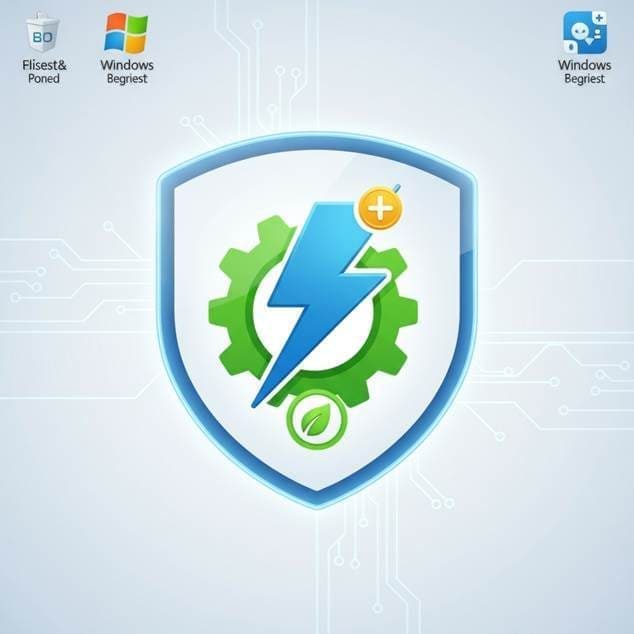
Power Settings
4. Hardware Upgrades & Configuration 💻
4.1 SSD Installation
Installing Valorant on an SSD significantly reduces load times and stutters.
- Download Riot Client: https://playvalorant.com/download/
- During installation, choose your SSD drive as the target.
![SSD Installation]

SSD Installation
4.2 Memory & CPU
- Aim for at least 16 GB RAM.
- Disable unnecessary cores via BIOS if you need to free resources.
4.3 Overclocking (Advanced)
- Use MSI Afterburner for GPU undervolting/overclocking.
- Monitor temperatures with HWMonitor or GPU-Z.
5. Network & Ping Optimization 🌐
5.1 Ethernet over Wi-Fi
- Use wired Ethernet for consistent latency.
- If using Wi-Fi, connect to 5 GHz band.
5.2 DNS & Router Settings
- Change DNS to Cloudflare (1.1.1.1) or Google DNS (8.8.8.8).
- Enable QoS for gaming traffic prioritization.
- Update router firmware.
5.3 Background Network Usage
- Pause large downloads from Steam, Windows Update, or torrent clients.
![Low ping network]
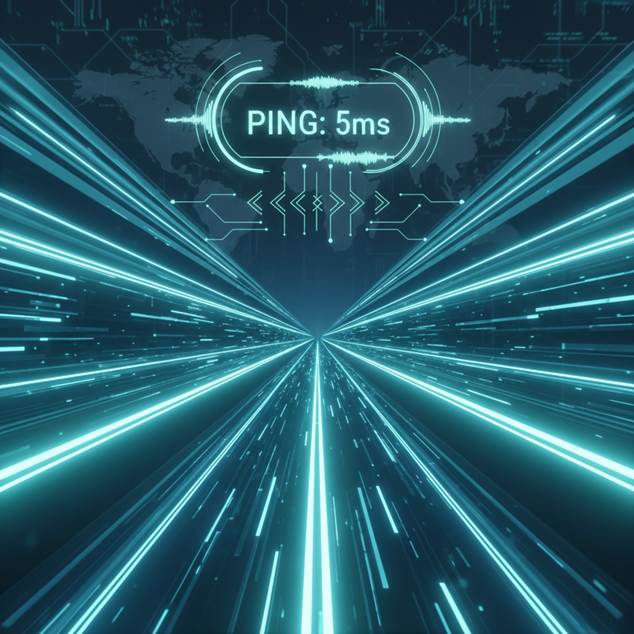
Low ping network
6. Mouse & Input Settings 🖱️
- Valorant → Settings → Controls:
- Raw Input Buffer: On
- Crosshair: Choose a distinct color & shape.
- DPI: 400–800 range recommended.
- Calibrate poll rate (1000 Hz) in your mouse’s software.
7. Monitoring & Maintenance 🔍
- Use MSI Afterburner to display FPS, CPU/GPU usage, and temperatures in-game.
- Regularly clean your PC’s hardware to prevent thermal throttling.
- Update Valorant and Riot Vanguard promptly.
![High FPS overlay]

High FPS overlay
8. Bonus Tips & Tricks 💡
- Config Files:
- Navigate to %localappdata%\VALORANT\Saved\Config\Windows\ and tweak GameUserSettings.ini.
- Custom Launch Options:
- Right-click Valorant in Riot Client → Launch Options:
- +cl_forcepreload 1 +exec autoexec.cfg
- Right-click Valorant in Riot Client → Launch Options:
- Practice Range: Warm up in the practice range with bots to stabilize FPS before competitive play.
Optimizing Valorant on PC requires systematic adjustments across software, hardware, and network layers. By following this guide, you’ll achieve smoother gameplay, tighter controls, and a clear competitive edge. Good luck, agents! 🎯

