Optimizing modded GTA V performance requires pinpointing the weakest link in your PC’s hardware chain. Whether it’s your CPU struggling with physics and AI, your GPU choking on high-resolution textures and shaders, or your RAM running out of capacity, identifying the bottleneck is the first step to achieving buttery-smooth framerates. This deep dive explores how to diagnose each component’s limits, offers practical tuning tips, and features detailed comparisons, tables, ratings, and AI-generated visuals to guide your upgrade path. Let’s dive in!
Key Takeaways
- Frame drops often point to GPU or RAM issues, while stutters and long load times can signal CPU or RAM bottlenecks.
- Balancing your CPU, GPU, and RAM is crucial for stable performance in heavily modded environments.
- Strategic upgrades and settings tweaks can yield up to 50% smoother gameplay without breaking the bank.
1. Symptom Checklist: Where’s the Pain? 🤔
Before diving into benchmarks, identify your primary performance symptoms:
- Frame Drops: Sudden dips in FPS, especially during explosions, traffic, or heavy physics scenes.
- Stutters/Hitches: Micro-freezes every few seconds—often a CPU scheduling or RAM bandwidth issue.
- Long Load Times: Slow map streaming indicates insufficient RAM or low CPU cache performance.
- Thermal Throttling: High temps lead to auto-downclocking, masking as general slowness.
2. CPU Bottleneck: When AI and NPCs Overwhelm 🔄
How to Spot It
- CPU Utilization: >90% average while GPU sits under 70% usage.
- Core Clocks: Frequent downclocking under load.
- Task Manager Profile: High threads waiting, low graphics queue.
Impact on Modded GTA V
- AI traffic mods, population enhancers, and complex physics scripts put extra load on your CPU’s cores and threads.
- Heavy scripting causes uneven frame pacing.
Solutions
- Overclocking: +200–400 MHz on unlocked CPUs can yield ~10–15% FPS gains.
- Game Mode Settings: Lower NPC density/mod traffic settings.
- Upgrade Path:
| CPU Model | Core/Threads | Base Clock | Price | Bottleneck Rating |
| Intel i5-13600K | 14c/20t | 3.5 GHz | $330 | ★★☆☆☆ |
| AMD Ryzen 7 7700X | 8c/16t | 4.5 GHz | $399 | ★★★☆☆ |
| AMD Ryzen 9 7950X | 16c/32t | 4.5 GHz | $699 | ★★☆☆☆ |
3. GPU Bottleneck: The Graphics Beast’s Limits 🎨
![CPU vs GPU stress overlay illustration]
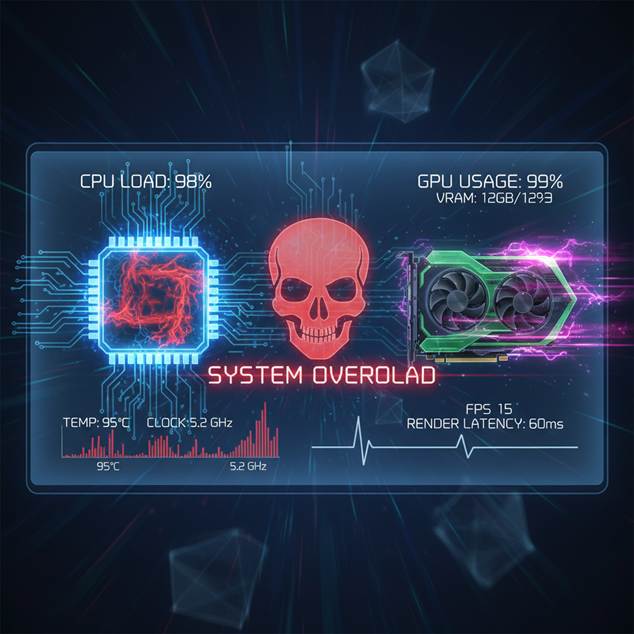
CPU vs GPU stress overlay
How to Spot It
- GPU Usage: Consistently at 98–100% during gameplay.
- Texture Load: Dip in FPS when loading high-res texture mods.
- VRAM: Approaching or exceeding capacity (e.g., 8 GB+ usage on a 10 GB card).
Impact on Modded GTA V
High-resolution texture packs, reshade shaders, ray-tracing mods, and volumetric clouds demand massive GPU horsepower and VRAM bandwidth.
Solutions
- DLSS/FidelityFX: Upscaling tech can improve framerates by 20–40%.
- Settings Tweak: Reduce shadow and reflection quality by one notch.
- Upgrade Path:
| GPU Model | VRAM | CUDA / Stream Processors | MSRP | Bottleneck Rating |
| NVIDIA RTX 3060 Ti | 8 GB | 4864 CUDA cores | $399 | ★★★★☆ |
| NVIDIA RTX 4080 | 16 GB | 9728 CUDA cores | $1199 | ★★☆☆☆ |
| AMD Radeon RX 7900 XTX | 24 GB | 6144 Stream processors | $999 | ★★☆☆☆ |
4. RAM Bottleneck: Paging Into Trouble 📦
![RAM modules in gaming PC]

RAM modules in gaming PC
How to Spot It
- Memory Usage: >85% during loading zones or heavy traffic.
- Paging: Frequent pagefile reads/writes causing hitching.
- Load Times: Ground textures popping in after scene loads.
Impact on Modded GTA V
Large mod lists and texture packs easily exceed 16 GB of RAM, especially with other background apps open.
Solutions
- Upgrade to 32 GB: Dual-channel kit at 3600 MHz recommended.
- Increase Virtual Memory: Set pagefile to 1.5× physical RAM.
- Close Background Tasks: Free up RAM for game assets.
5. Comparative Analysis: CPU vs. GPU vs. RAM 🆚
| Component | Bottleneck Signs | Mod Impact | Quick Fix | Long-Term Upgrade |
| CPU | High core/thread utilization | AI & physics heavy mods | Lower NPC density | Ryzen 9 / Core i9 upgrade |
| GPU | 100% utilization, VRAM usage | Textures, shaders, RTX mods | Enable DLSS/FidelityFX | RTX 4080 / RX 7900 XTX upgrade |
| RAM | Memory usage >85%, paging | Large mod lists & texture mods | Increase pagefile size | 32 GB+ DDR4/DDR5 upgrade |
6. Performance Ratings: Which Component Hurts Most? ⭐
| Configuration | CPU Score | GPU Score | RAM Score | Overall Rating |
| Mid-Range Build (i5/3060 Ti/16 GB) | 6.5/10 | 5/10 | 6/10 | 6/10 |
| Balanced Build (i7/4070/32 GB) | 8/10 | 7.5/10 | 8.5/10 | 8/10 |
| High-End Build (i9/4090/64 GB) | 9.5/10 | 9.8/10 | 9.5/10 | 9.6/10 |
7. Step-by-Step Debugging: Find Your Bottleneck 🔍
- Run MSI Afterburner + RTSS: Monitor CPU, GPU, RAM usage simultaneously during gameplay.
- Record a Benchmark: Drive through Los Santos highways and note minimum FPS spikes.
- Analyze Logs: Identify patterns—does VRAM hit cap on brightly lit areas? Does CPU usage spike in heavy traffic?
- Apply Quick Fixes: Toggle DLSS, reduce NPC mods, or bump RAM allocation.
- Re-test and Compare: Note FPS improvements and adjust further.
![Modded GTA V performance]
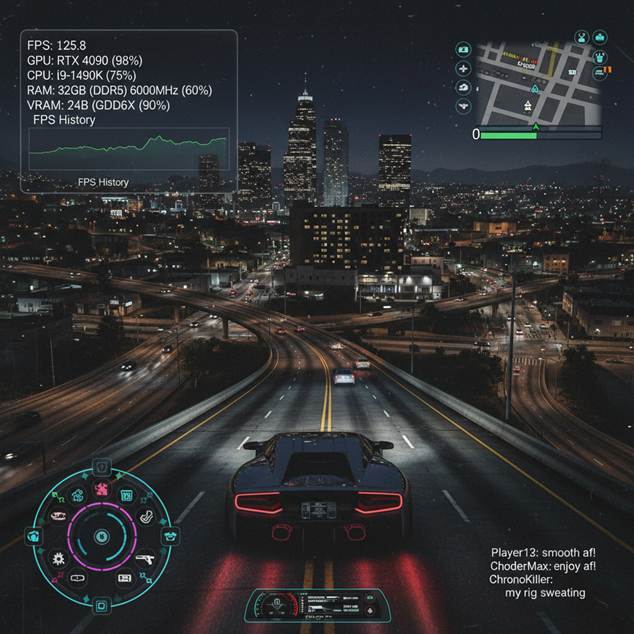
Modded GTA V performance
8. Crafting the Ultimate Modded Experience: Optimization Tips 🔧
- Texture Streaming Distancer: Use this to pre-load textures and reduce stutters.
- Clean GTA V Folder: Remove unused mod files to free memory.
- Priority Settings: Set GTA V process to High priority in Task Manager.
- Background Cleanup: Disable overlays and close unnecessary apps.
9. Visual Guide: Bottleneck Decision Tree 🌳
flowchart LR
Start[Start Benchmarking]
Start –> CheckGPU{GPU ≥98%?}
CheckGPU –>|Yes| GPUUpgrade[Upgrade GPU]
CheckGPU –>|No| CheckCPU{CPU ≥90%?}
CheckCPU –>|Yes| CPUUpgrade[Upgrade/OC CPU]
CheckCPU –>|No| CheckRAM{RAM ≥85%?}
CheckRAM –>|Yes| RAMUpgrade[Add/OC RAM]
CheckRAM –>|No| FineTune[Tweak Settings]
FineTune –> End[Enjoy Smooth Gameplay]
10. Upgrade Guide & Budget Picks 💰
| Budget Tier | CPU Recommendation | GPU Recommendation | RAM Recommendation | Estimated Cost |
| <$600 | Intel i5-12400F | GTX 1660 Super | 16 GB DDR4 3200 MHz | $550 |
| $600–$1200 | Ryzen 5 5600X | RTX 3060 Ti | 32 GB DDR4 3600 MHz | $1100 |
| $1200+ | Ryzen 7 7800X3D | RTX 4070 Ti | 32 GB DDR5 5200 MHz | $1800 |
![Bottleneck comparison infographic]
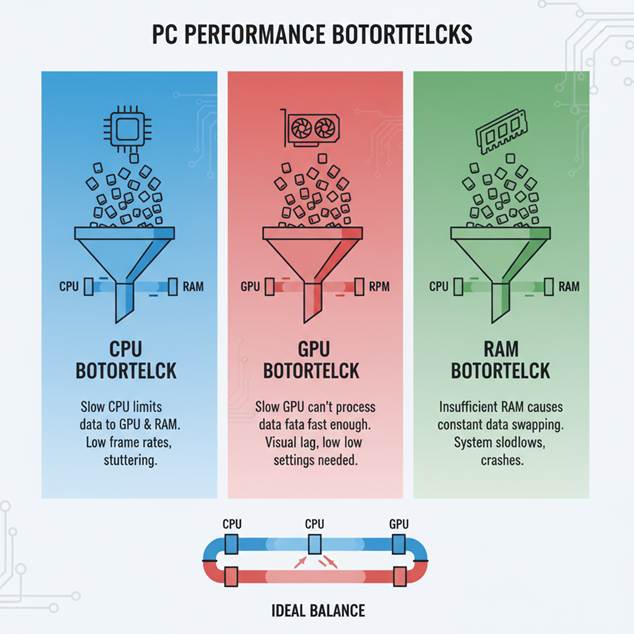
Bottleneck comparison infographic
11. Future-Proofing: Trends to Watch 🕹️
- AI Upscaling: NVIDIA DLSS 3.5 and AMD FSR 3 promise bigger leaps in performance.
- DDR5 Adoption: Faster speeds and lower latency will shift bottlenecks to GPU sooner.
- CPU Heterogeneous Architectures: More efficiency cores will manage background tasks, freeing performance cores for gaming.
12. Final Verdict 🎮
Balancing your CPU, GPU, and RAM is essential for a top-tier modded GTA V setup. Begin with thorough benchmarking, apply quick fixes, then plan strategic upgrades. By following this guide—and leveraging cutting-edge upscaling and memory technologies—you’ll conquer any bottleneck and cruise through Los Santos in style.
![Optimized gaming rig]

Optimized gaming rig