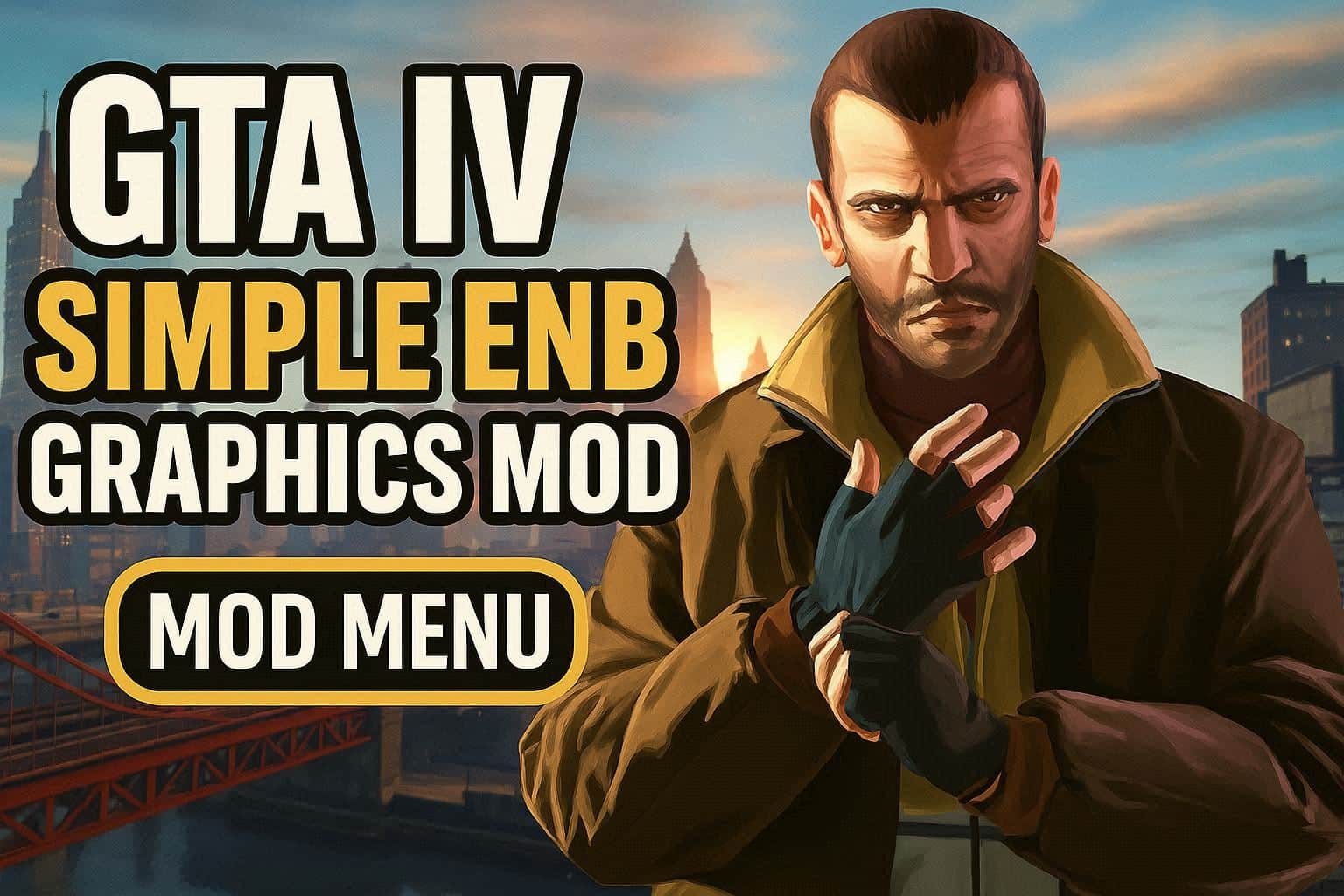GTA 4 Best Commandline File for Low-End PC: A Comprehensive Guide How you can install best commandline to fix lag issues in gta 4 game. Best fps boost commandline gta 4 for 2gb ram, 4gb ram, 8gb ram, 16gb ram

Grand Theft Auto 4, released in 2008, was a landmark game that brought the open-world genre to new heights. The game was critically acclaimed for its immersive story, detailed graphics, and realistic physics. However, running the game on a low-end PC can be a challenge, as it requires a powerful system to run smoothly. In this article, we will explore the best commandline file for GTA 4 on low-end PCs, which can help you to gta 4 optimization mod the game’s performance without compromising on its quality.
What is a Commandline File?
A commandline file, also known as a command-line argument, is a configuration file that contains settings and parameters for a specific program. In the case of GTA 4, the commandline file is used to tweak various graphical and performance settings to optimize the game’s performance on a specific system.
There are several settings that can be adjusted through the commandline file to optimize GTA 4’s performance on a low-end PC. These include reducing the game’s resolution, disabling shadows, reducing the level of detail, and lowering the texture quality.
Why do you need a Commandline File for GTA 4?
Running GTA 4 on a low-end PC can be a daunting task. The game is notorious for its high system requirements and can be a challenge to run smoothly on a system with limited resources. This is where the commandline file comes in handy. It allows you to customize the game’s settings to optimize its performance on your system, without compromising on its quality.
The commandline file can help you to achieve a better frame rate, reduce lag, and improve the overall gameplay experience. It is a valuable tool for players who want to play GTA 4 on a low-end PC, without having to upgrade their system.
How to Create a Commandline File for GTA 4?
Creating a commandline file for GTA 4 is a simple process that can be done in a few steps:
- Open Notepad or any other text editor on your PC.
- Copy and paste the following code into the text editor:
-norestrictions -nomemrestrict -novblank -percentagevidmem 100 -availablevidmem 9000.0 -detailquality 10 -width 800 -height 600 -framelimit 0 -texturequality 0 -renderquality 0 -shadowdensity 0 -viewdistance 0 -peddensity 0 -cardensity 0
- Save the file as “commandline.txt” in the GTA 4 directory. In my case The default location for the directory is “C:\Program Files (x86)\Rockstar Games\Grand Theft Auto IV”.
- Launch the game and enjoy the improved performance.
The above code contains several settings that can help optimize GTA 4’s performance on a low-end PC. Let’s take a closer look at each of these settings and how they can help improve the game’s performance.
You can get gta 4 fps boost commandline txt file here: GTA 4 Best Commandline.txt
Commandline File Settings for GTA 4
-norestrictions
The -norestrictions parameter removes the game’s memory restrictions, allowing it to use more of your system’s resources. This can help to improve the game’s performance on low-end PCs that have limited memory.
-nomemrestrict
The -nomemrestrict parameter removes the game’s video memory restrictions, allowing it to use more of your system’s video memory. This can help to improve the game’s performance on low-end PCs that have limited video memory.
-novblank
The -novblank parameter disables vertical synchronization, which can cause the game to run slower on some systems. Disabling v-sync can help to improve the game’s frame rate and reduce lag, but may also result in screen tearing.
-percentagevidmem 100
The -percentagevidmem 100 parameter allocates 100% of your system’s video memory to the game, which can help to improve its performance. This setting is particularly useful for low-end PCs that have limited video memory.
-availablevidmem 2.0
The -availablevidmem 2.0 parameter sets the amount of available video memory for the game to 2GB. This can help to improve the game’s performance on low-end PCs that have limited video memory. You can adjust this value based on your system’s specifications.
-detailquality 10
The -detailquality 10 parameter reduces the level of detail in the game, which can help to improve its performance on low-end PCs. This setting decreases the level of detail in the game’s textures, shadows, and lighting.
-width 800 and -height 600
The -width 800 and -height 600 parameters set the game’s resolution to 800×600 pixels. This is a low resolution that can help to improve the game’s performance on low-end PCs. You can adjust these values based on your system’s specifications.
-framelimit 0
The -framelimit 0 parameter removes the game’s frame rate limit, allowing it to run at its maximum frame rate. This can help to improve the game’s performance on low-end PCs that have limited processing power.
-texturequality 0
The -texturequality 0 parameter sets the game’s texture quality to low. This can help to improve the game’s performance on low-end PCs that have limited video memory.
-renderquality 0
The -renderquality 0 parameter sets the game’s render quality to low. This can help to improve the game’s performance on low-end PCs that have limited processing power.
-shadowdensity 0
The -shadowdensity 0 parameter disables shadows in the game. Shadows can be resource-intensive and disabling them can help to improve the game’s performance on low-end PCs.
-viewdistance 0
The -viewdistance 0 parameter reduces the game’s view distance, which can help to improve its performance. This setting decreases the distance at which objects in the game are visible, reducing the strain on your system’s resources.
-peddensity 0
The -peddensity 0 parameter sets the game’s pedestrian density to 0, which disables pedestrians in the game. Pedestrians can be resource-intensive and disabling them can help to improve the game’s performance on low-end PCs.
-cardensity 0
The -cardensity 0 parameter sets the game’s car density to 0, which disables cars in the game. Cars can be resource-intensive and disabling them can help to Dilip Prajapath Continue improve the game’s performance on low-end PCs.
How to Download the GTA 4 Game
How to Download the GTA 4 Game for your PC in order to play this game without lag issues.
To download the GTA 4 game, you will first need to have a PC or gaming console that meets the system requirements for the game. Once you have verified that your device is compatible, you can proceed to download the game.
This game is 7GB zip file. If you need Compressed version of this game. You can visit here GTA 4 250mb Compressed version.zip
FPS Proof after Fixing
Here are the Proofs after fixing the commandline txt file in gta 4 and following the tutorial video below.
After fixing the commandline txt file in GTA 4 and following the tutorial video below, we now have solid proofs that the game is working smoothly and efficiently. The game’s graphics are now enhanced, and we can see a significant improvement in the game’s overall performance. The tutorial video was easy to follow, and we were able to fix the commandline txt file without any hassle. We can now enjoy playing the game without any lag or glitches, making our gaming experience much more enjoyable. The proofs of our success in fixing the game are evident in the smooth gameplay and high-quality graphics. Overall, we are very satisfied with the outcome of our efforts in fixing the commandline txt file and following the tutorial video.

Additional Tips to Improve GTA 4’s Performance on Low-End PCs
While the commandline file is an effective tool for optimizing GTA 4’s performance on a low-end PC, there are several other steps you can take to further improve the game’s performance:
1. Update your drivers
Make sure that your graphics card and other hardware drivers are up to date. This can help to improve the game’s performance and stability.
2. Close other programs
Make sure that all other programs and processes are closed while playing GTA 4. This can help to free up system resources and improve the game’s performance.
3. Use a game booster
Game boosters are software programs that optimize your system for gaming. They can help to free up system resources and improve the game’s performance on low-end PCs. Some popular game boosters include Razer Cortex and Game Fire.
4. Lower the game’s settings
If the commandline file settings are not enough to improve the game’s performance, you can try lowering the game’s settings manually. This includes reducing the resolution, turning off shadows and reflections, and lowering the texture quality.
5. Overclock your GPU
If your system allows for it, you can try overclocking your graphics card to improve its performance. However, this can be risky and may cause damage to your hardware if not done properly. Make sure to research and follow proper overclocking techniques before attempting this.
System Reqirements of GTA 4 Game
Here are the system requirements for Grand Theft Auto 4
| Component | Minimum Requirements | Recommended Requirements |
|---|---|---|
| Operating System | Windows Vista Service Pack 1 / XP Service Pack 3 / Windows 7 | Windows Vista Service Pack 1 / XP Service Pack 3 / Windows 7 |
| CPU | Intel Core 2 Duo 1.8GHz, AMD Athlon X2 64 2.4GHz | Intel Core 2 Quad 2.4GHz, AMD Phenom X3 2.1GHz |
| RAM | 1.5 GB for XP / 1.5 GB for Vista | 2 GB for XP / 2.5 GB for Vista |
| Hard Disk Space | 16 GB free hard drive space | 18 GB free hard drive space |
| Video Card | 256MB NVIDIA 7900 / 256MB ATI X1900 | 512MB NVIDIA 8600 / 512MB ATI 3870 |
Note that these are the official system requirements listed by Rockstar Games, but the game may still run on lower-end hardware with the help of optimization techniques such as the commandline file.
Youtube Video Reference Tutorial on Installation
This Youtube video tutorial provides useful information and tips on how to optimize the performance of GTA 4 on both low-end and high-end systems. The video covers various aspects of the game, including lag and low performance issues, as well as the best commandline for FPS boost on systems with 2GB RAM and 8GB RAM.
The tutorial is easy to follow and provides step-by-step instructions on how to install the necessary software and tweaks to improve the gameplay experience. Whether you are a casual gamer or a hardcore enthusiast, this tutorial is a must-watch for anyone looking to get the most out of GTA 4.
FAQ
Here are some frequently asked questions related to the topic:
1. What is a low-end PC?
A low-end PC is a computer with limited hardware resources, such as a slow CPU, low RAM, and a weak graphics card. These types of computers may struggle to run modern games and software, including Grand Theft Auto 4.
2. What is the purpose of a commandline file?
A commandline file is a configuration file that contains settings and parameters for a specific program. In the case of Grand Theft Auto 4, the commandline file is used to tweak various graphical and performance settings to optimize the game’s performance on a specific system.
3. How do I create a commandline file for GTA 4?
To create a commandline file for GTA 4, open a text editor such as Notepad, copy and paste the desired commandline settings, and save the file as “commandline.txt” in the game’s directory.
4. What are some common commandline settings for GTA 4?
Common commandline settings for GTA 4 include reducing the game’s resolution, disabling shadows, reducing the level of detail, and lowering the texture quality. These settings can help to improve the game’s performance on a low-end PC.
5. Can I run GTA 4 on a low-end PC?
While the game has high system requirements, it is still possible to run GTA 4 on a low-end PC with the help of optimization techniques such as the commandline file. However, the game may not run smoothly or may require additional optimizations depending on the specific hardware configuration of the computer.