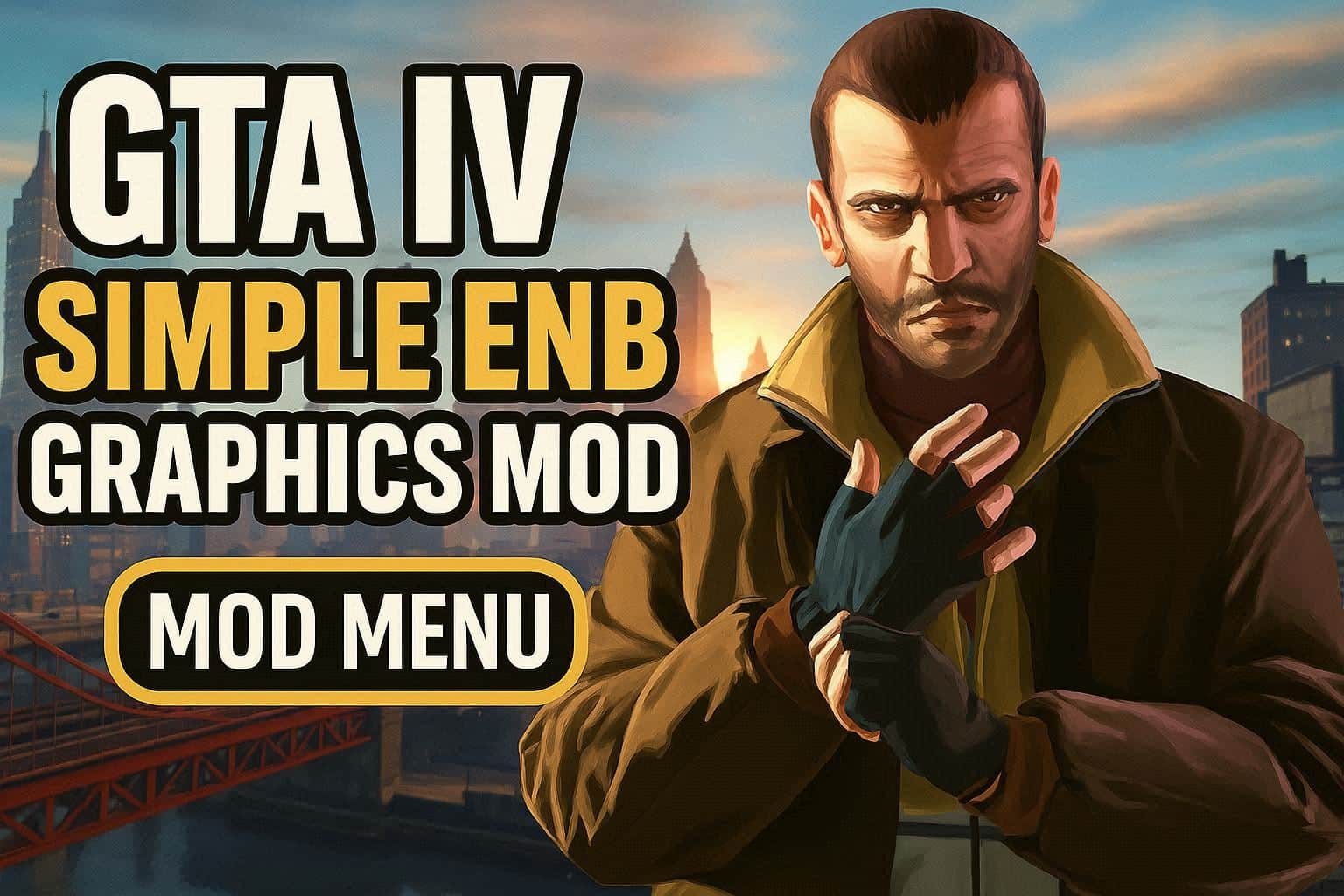Everyone can download the Windows 10 ISO Files. ISO files are made available by Microsoft so that users can download and install/upgrade Windows without any problems. Windows can be downloaded and installed using multiple methods provided by Microsoft. This article explains a few of them.

The Windows 10 setup comes in the form of an ISO file. ISO files contain all the installation media for Windows 10. A bootable drive can be created by burning an ISO file to a USB drive or DVD drive. The ISO file can also be extracted and Windows installed from the extracted files. You cannot do a clean installation of the Operating System, however. The OS can only be installed without formatting the primary C drive.
ISO files come in two types. There are two types of Windows 10 ISO files, including the standard Windows 10 ISO file that includes the Home and Professional editions. The enterprise version of Windows is the second type of ISO. Depending on your needs, you can choose the Windows 10 ISO download.
Microsoft Windows 10 Download
Now let’s discuss Windows download methods.
Windows 10 direct download links
Windows 10 Version 21H1 (Complete changelog and review here)
Download Windows 10 ISO Files (Direct Download Links) 1-Download Windows 10 Version 21H1 ISO 64-bit English (5.4 GiB, 145,566 hits)
Download Windows 10 ISO Files (Direct Download Links) 1-Download Windows 10 Version 21H1 ISO 32-bit English (3.8 GiB, 23,979 hits)
Download Windows 10 using Update Assistant
Right now, this is the easiest method to upgrade to the latest version if you already have Windows installed on your system. The update assistant does not download the ISO file for you, it will upgrade your Operating System to the latest version automatically. You need to have an active internet connection until the update assistant completes the process.

Upgrade your Operating System by following the steps below.
- Here is a link to the Windows Update Assistant [6MB]
- Click on the Update Now button once the executable has been run.
Your hardware will be checked for compatibility with the most current Windows version by the assistant. If you have a modern PC, you should be fine. - To begin the download, click the Next button. It will take some time for the download to complete and then installation will start automatically.
- Installation may need a system restart.
- Microsoft’s Windows Media Creation Tool can be used to download Windows 10
- You can download the Windows 10 Windows Media Creation tool if you want to do an installation of Windows 10. You can boot from a USB or DVD by using this tool to download Windows automatically. It serves as a download tool for Windows 10 as well as a bootable USB creator. Clean installations and upgrades are both possible.
Follow the steps below:
- Windows 10 Media Creation tool can be downloaded here.
- Media Creation Tool for Windows 10 Version 1809
- Media Creation Tool for Windows 10 Version 1809
- The License Agreement must be accepted.
- License agreement for Windows 10 Media Creation Tool
- License agreement for Windows 10 Media Creation Tool
- Choose Create installation media (USB flash drive, DVD, or ISO file) for another computer. Windows 10 Upgrade Assistant will now be the first option for Upgrade PCs.
- From the next screen, select Language, Edition, and Architecture.
- Install Windows 10 Setup by selecting the language and edition
- The Windows 10 Setup process will ask you to select your language and edition
- Alternatively, download the bootable ISO file if you haven’t plugged in the DVD or USB flash drive.
- Choose the media you want to use for Windows 10 installation
- Install Windows 10 by selecting media
- Microsoft does not offer Media Creation Tools for Windows 10 ISO downloads
- This Microsoft download link allows you to download any version of Windows 10. This link has a problem in that if you open it on a Windows 10 PC, it will automatically detect and force the user to download the media creation tool first. It is possible to download the ISO with the media creation tool, but it is not very pleasant. A download manager will require direct download links if you want to use it.
Despite its obvious shortcomings, Windows 10 ISO can be easily downloaded directly without the use of Media Creation Tool. This method is useful especially when you want to download the ISO in any other language of choice other than English.
The following languages are supported:
English (United States)
English (United Kingdom)
Chinese (Simplified)
Portuguese (Brazilian)
German
French
French (Canada)
Russian
Japanese
Italian
Dutch
Spanish
Spanish (Latin America)
Polish
Turkish
Swedish
Czech
Arabic
Korean
Chinese (Traditional)
Finnish
Thai
Let’s look at the logic first. Only Windows users can use the Microsoft media creation tool. Microsoft will provide you with the download links if you open the same page using another device, such as Android or Mac OS. Microsoft can be convinced we do not use Windows by tricking it. Chrome, Firefox, and Safari can be used for this. The only browsers we will cover are Chrome and Firefox.

Here are the instructions for Chrome:
- Google Chrome should open the Microsoft Windows 10 download page.
- The Inspect panel can be opened by pressing Ctrl + Shift + i
- The Chrome inspector panel is open
- Click on the inspection panel to open it in Chrome
- To inspect the window, click the three vertical dots near the top right corner.
- The Network Conditions can be found under More Tools.
- Network conditions are open
- Conditions of an open network
- Uncheck Select automatically under User Agent.
- By following these steps, a drop-down list will appear just below the checkbox. You can choose anything other than Windows. Chrome OS was my selection, for example.
- Use Chrome’s user agent selection
- In Chrome, select the user agent
- Hit the reload button or press F5 without closing the inspect panel. In order to download the Windows 10 ISO, you will need to select the edition from a drop-down menu.
- Download the appropriate edition of Windows
- Download the appropriate edition of Windows
- Click the Confirm button to download the edition of Windows 10 that you want (usually the top one, which is the latest).
- Afterward, you must choose the language of the product. Click the Confirm button. After you select the language you want the ISO in, click the Download ISO button.
- Choose a language for the product
- Choose a language for the product
- On the next screen, you will see two buttons.
- A 64-bit version is available for download
- Download the 32-bit version
- The download will begin as soon as you click on the appropriate link.
Windows 10 download links
There is a 2-day expiration date on these download links. So you need to complete the download process before the expiration time.
By using the user agent switcher addon, Firefox users can change their user agent.
Installation key and product key
For Windows 10 installation and activation, you can use the following product keys:
License key for all editions of Windows 10
Installing Windows 10 can be accomplished with a bootable USB drive or DVD containing the downloaded ISO file. The setup in Windows 10 should be run from within Windows Desktop if you’re upgrading Windows 7 or Windows 8/8.1 to Windows 10.
I’m going to address some basic questions here that users have asked. Leaving a comment below will allow you to ask any questions you have regarding Windows 10 download.
ISO files downloaded from the Internet can be used to restore data?
Troubleshooting and recovery are both possible with the ISO.
When will Windows 10 be installed?
The hardware of the system determines this. The installation process normally takes between 15 and 30 minutes.
What is the download time for Windows 10 ISO?
The bandwidth of the Internet connection determines the speed. All links on our site come from Microsoft servers, so it shouldn’t take long if you have a good Internet connection.
What is the recommended amount of space for a bootable image on a USB or DVD drive?
Making a bootable Windows 10 media requires a storage device with at least 8GB.
Windows 10 is a great update, and I am sure you will enjoy it too. We would greatly appreciate your feedback. Tell us what you think in the comment section below.