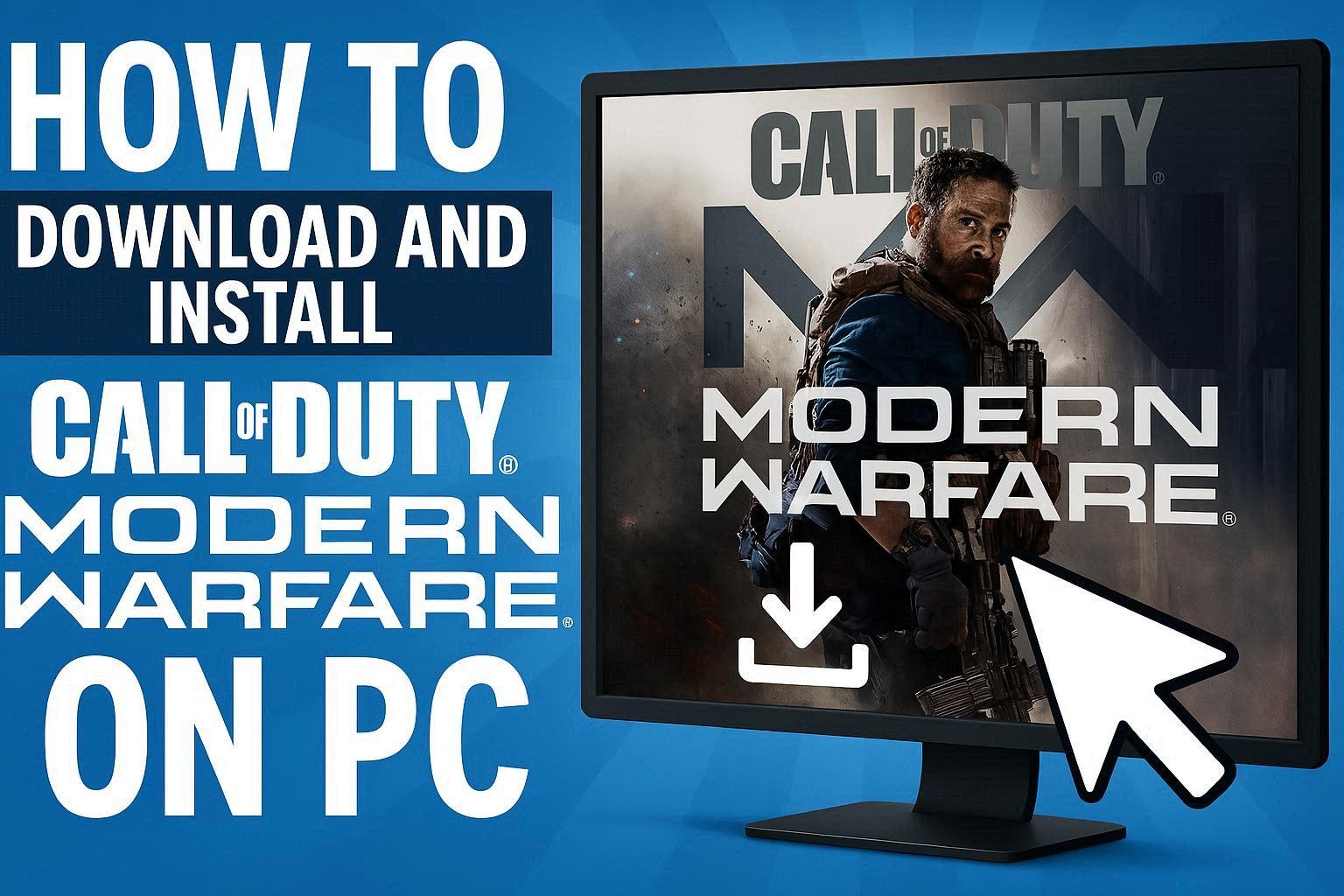Call of Duty: Modern Warfare is one of the most popular first-person shooter games that has captivated millions of gamers worldwide. If you’re looking to join the action-packed battlefield, this comprehensive guide will walk you through the entire process of downloading and installing the game on your PC.
System Requirements
Before you begin the download process, it’s essential to ensure your PC meets the minimum requirements for optimal gaming experience.
Minimum Requirements:
- Operating System: Windows 10 64-bit
- Processor: Intel Core i3-4340 or AMD FX-6300
- Memory: 8 GB RAM
- Graphics: NVIDIA GeForce GTX 670 / GTX 1650 or AMD Radeon HD 7950
- DirectX: Version 12
- Storage: 175 GB available space
- Network: Broadband Internet connection
Recommended Requirements:
- Operating System: Windows 10 64-bit or Windows 11 64-bit
- Processor: Intel Core i5-2500K or AMD Ryzen R5 1600X
- Memory: 12 GB RAM
- Graphics: NVIDIA GeForce GTX 970 / GTX 1660 or AMD Radeon R9 390 / RX 580
- DirectX: Version 12
- Storage: 175 GB available space
- Network: Broadband Internet connection
Step-by-Step Download Guide
Step 1: Create a Battle.net Account
The first step to downloading Call of Duty: Modern Warfare is creating a Battle.net account, as this is the official platform for all Activision games.
- Visit the official Battle.net website
- Click on “Create a Free Account”
- Fill in your email address, password, and date of birth
- Verify your email address through the confirmation link
- Complete your profile setup
Step 2: Download the Battle.net Launcher
Once your account is ready, you need to download the Battle.net desktop application.
- Go to the Battle.net download page
- Click on “Download for Windows”
- Save the installer file to your preferred location
- Run the installer and follow the on-screen instructions
- Sign in with your Battle.net credentials
Step 3: Purchase Call of Duty: Modern Warfare
After installing the launcher, you’ll need to purchase the game.
- Open the Battle.net launcher
- Navigate to the “Shop” tab
- Search for “Call of Duty: Modern Warfare”
- Select your preferred edition (Standard, Operator, or Ultimate)
- Complete the purchase process
Step 4: Install the Game
Once purchased, the installation process is straightforward.
- In the Battle.net launcher, go to “Games”
- Select “Call of Duty: Modern Warfare”
- Click on the “Install” button
- Choose your installation directory
- Click “Start Install”
- Wait for the download to complete (this may take several hours)
Installation Comparison Table
Platform | Download Size | Average Install Time | Performance
Battle.net | 175 GB | 3-6 hours | Excellent ⭐⭐⭐⭐⭐
Steam | Not Available | N/A | N/A
Epic Games | Not Available | N/A | N/A
Troubleshooting Common Issues
If you encounter problems during download or installation:
- Slow Download Speed: Pause other downloads and close bandwidth-heavy applications
- Installation Errors: Run Battle.net as administrator and disable antivirus temporarily
- Disk Space Issues: Free up space on your drive or change installation directory
- Connection Problems: Check your internet connection and firewall settings
Post-Installation Setup
After installation completes:
- Launch the game from Battle.net
- Complete initial setup and graphics configuration
- Adjust audio and control settings
- Complete the tutorial mission
- Start playing multiplayer or campaign modes
Conclusion
Downloading and installing Call of Duty: Modern Warfare on PC is a straightforward process through Battle.net. With proper system requirements and a stable internet connection, you’ll be ready to experience intense combat action in no time. Remember to keep your game updated for the latest features and security patches. 🎮