Windows 11 has revolutionized the computing experience with its sleek interface and enhanced features, but achieving optimal performance requires strategic optimization. Whether you’re using a high-end gaming rig or an older laptop, proper optimization can dramatically improve your system’s speed, responsiveness, and overall efficiency. This comprehensive guide will transform your Windows 11 experience through proven optimization techniques that can boost performance by up to 40%.
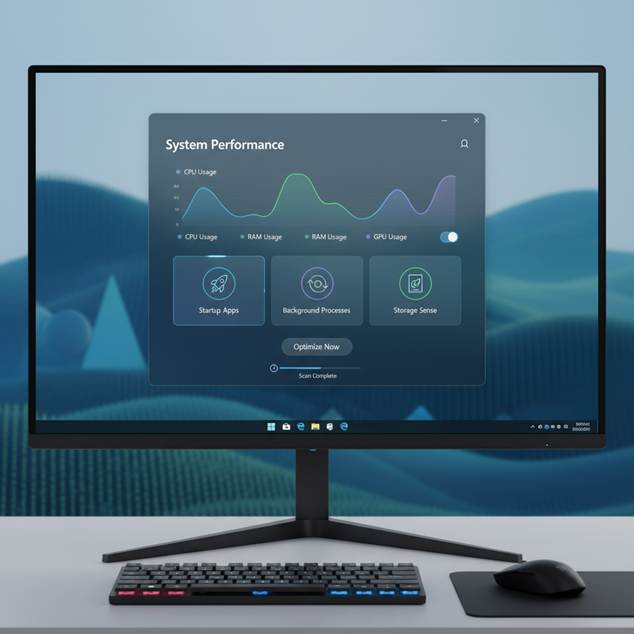
Windows 11 Performance Optimization Settings Interface
Understanding Windows 11 Performance Fundamentals ⚡
Before diving into optimization techniques, it’s essential to understand what impacts Windows 11 performance. The operating system introduced significantly higher system requirements than previous versions, requiring features like UEFI, Secure Boot, and TPM 2.0. These security enhancements, while beneficial, can impact performance on older systems.[5]
Key Performance Factors:
- Processor Requirements: Minimum 1 GHz dual-core 64-bit processor
- Memory: At least 4 GB RAM (8-16 GB recommended for optimal performance)
- Storage: 64 GB minimum (SSD strongly recommended for best results
- Graphics: DirectX 12 compatible with WDDM 2.0 driver
System Requirements vs. Optimization Recommendations
| Component | Minimum Requirement | Recommended for Optimization | Performance Impact |
| Processor | 1 GHz dual-core 64-bit | 3+ GHz quad-core | Critical |
| RAM | 4 GB | 8-16 GB | High |
| Storage | 64 GB | 256 GB SSD | High |
| Graphics | DirectX 12 compatible | Dedicated GPU | Medium |
| TPM | TPM 2.0 | TPM 2.0 Enabled | Low |
1. Disable Unnecessary Startup Programs 🔧
One of the most effective ways to improve Windows 11 performance is managing startup programs. Many applications automatically launch at startup, consuming valuable system resources and slowing boot times.[1][2]
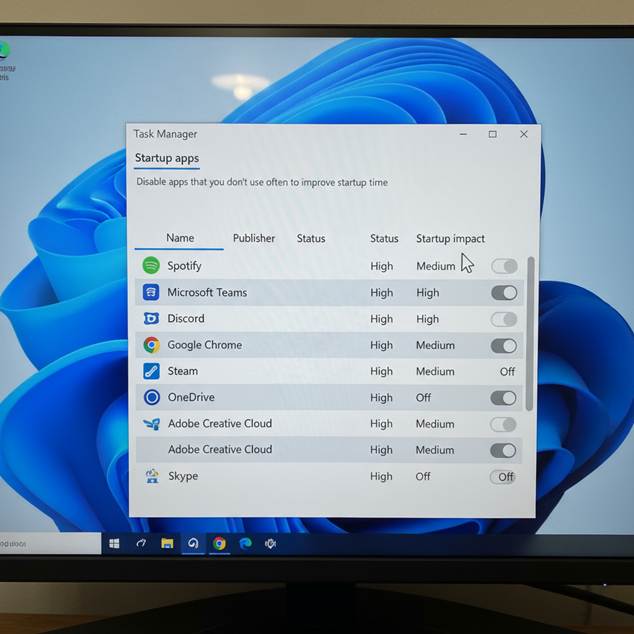
Windows 11 Task Manager Startup Programs Management
Using Task Manager Method:
- Press Ctrl + Shift + Esc to open Task Manager
- Navigate to the Startup apps tab
- Right-click on unnecessary programs and select Disable[7][8]
- Focus on programs with High startup impact ratings
Using Settings App:
- Open Settings (Windows key + I)
- Go to Apps > Startup
- Toggle off applications you don’t need at startup[7][8]
- Sort by Startup impact to prioritize high-impact applications
💡 Pro Tip: Disable programs like Spotify, Adobe updaters, and gaming clients that aren’t essential for system operation. This optimization alone can improve boot time by 15-25%.[1][2]
2. Optimize Storage with Storage Sense 💾
Windows 11’s Storage Sense feature automates cleanup processes, freeing valuable disk space and improving system performance.
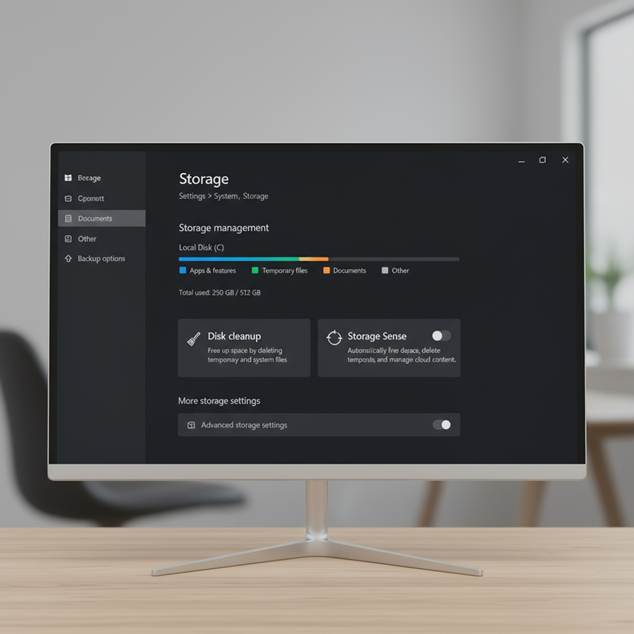
Windows 11 Storage Optimization and Cleanup Tools
Enabling Storage Sense:
- Go to Settings > System > Storage
- Click on Storage Sense
- Toggle Storage Sense to On
- Click Configure Storage Sense or run it now
- Set automatic cleanup schedules for:
- Temporary files
- Recycle Bin contents
- Downloads folder
- OneDrive files
Manual Cleanup Options:
- Disk Cleanup: Search for “Disk Cleanup” in Start Menu[2][10]
- Temporary Files: Settings > System > Storage > Temporary files[9]
- System Files: Include previous Windows installations and system cache[9]
Storage Optimization Benefits:
- Improved system responsiveness
- Faster file operations
- Better SSD performance and longevity
- Automatic maintenance with minimal user intervention
3. Configure High Performance Power Settings ⚡
Windows 11’s default power settings prioritize energy efficiency over performance. Switching to High Performance mode can significantly boost system responsiveness.[11][2][4]
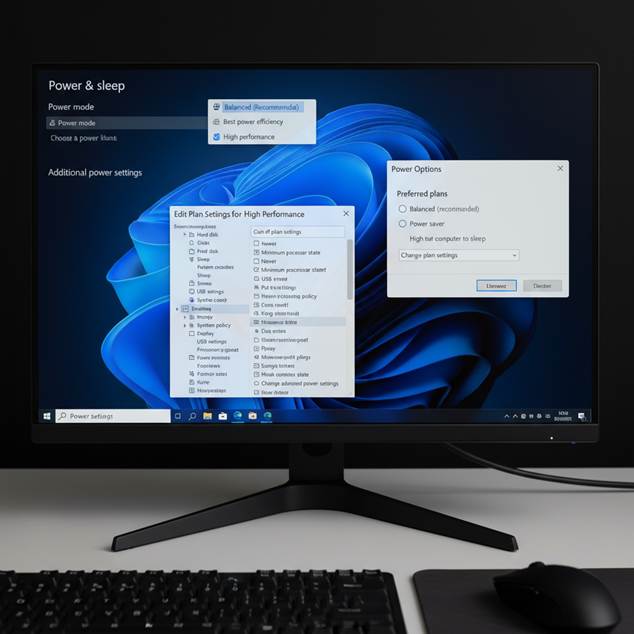
Windows 11 High Performance Power Settings Configuration
Accessing High Performance Mode:
- Search for Control Panel in Start Menu
- Navigate to Hardware and Sound > Power Options
- Click Show additional plans (if not visible)
- Select High Performance
Advanced Power Settings Configuration:
- Click Change plan settings next to High Performance
- Select Change advanced power settings
- Configure key settings:
- Minimum processor state: 100%
- Maximum processor state: 100%
- System cooling policy: Active
- PCI Express Link State Power Management: Off
⚠️ Important: High performance mode will increase power consumption and heat generation, especially on laptops. Use when plugged into power for best results.[4]
4. Adjust Visual Effects for Performance 🎨
Windows 11 includes numerous visual effects that enhance aesthetics but consume system resources. Optimizing these settings can provide noticeable performance improvements.[12][13][14]
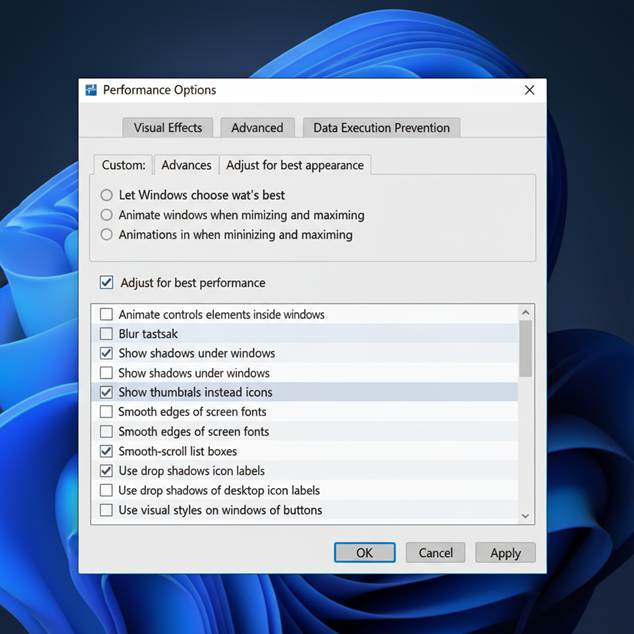
Windows 11 Visual Effects Performance Configuration
Performance Options Configuration:
- Press Windows key + R, type SystemPropertiesPerformance
- In the Visual Effects tab, choose from:
- Adjust for best performance: Disables all visual effects
- Custom: Manually select specific effects to keep
Alternative Settings Method:
- Go to Settings > Accessibility > Visual effects
- Toggle off Animation effects for immediate responsiveness
- Consider disabling Transparency effects on older hardware
Recommended Custom Settings:
- Keep: Show thumbnails instead of icons
- Disable: Animate windows when minimizing and maximizing
- Disable: Fade or slide menus into view
- Disable: Show shadows under mouse pointer
5. Remove Bloatware and Unnecessary Applications 🧹
Windows 11 often comes with pre-installed applications that consume system resources. Removing bloatware can free up significant system resources.[1][3]
Built-in Apps to Consider Removing:
- Xbox apps (if not gaming)
- Microsoft Teams (consumer version)
- News and Weather widgets
- Mixed Reality Portal
- 3D Viewer and Paint 3D
Advanced Debloating Options:
For power users, consider using the Win11Debloat script by Jeffrey Raphire, which can:
- Remove telemetry services
- Disable Bing integration in Start menu
- Uninstall unnecessary Microsoft Store apps
- Optimize privacy settings[3]
⚠️ Caution: Always create a system restore point before using debloating scripts.[3]
6. Optimize Memory and Background Processes 🧠
Enable Efficiency Mode:
Windows 11 introduces Efficiency Mode in Task Manager, which limits resource usage for specific applications:[1]
- Open Task Manager (Ctrl + Shift + Esc)
- Right-click on resource-heavy processes
- Select Efficiency mode to limit their CPU usage
Disable Restartable Apps:
- Go to Settings > Accounts > Sign-in options
- Turn off “Automatically save my restartable apps and restart them when I sign back in”[3]
7. Gaming Performance Optimization 🎮
For gamers, additional optimizations can provide substantial performance improvements:
Enable Game Mode:
- Go to Settings > Gaming > Game Mode
- Toggle Game Mode to On[4]
Disable Memory Integrity (Temporarily):
- Open Windows Security
- Go to Device Security > Core isolation details
- Turn off Memory integrity during gaming sessions[4]
- Remember to re-enable after gaming
GPU Scheduling:
- Go to Settings > System > Display > Graphics
- Click Advanced graphics settings
- Enable Hardware-accelerated GPU scheduling[4]
Performance Optimization Summary Table 📊
| Optimization Category | Impact Level | Difficulty | Performance Gain | Recommended For |
| Startup Programs | High | Easy | 15-25% | All Users |
| Storage Management | Medium | Easy | 10-20% | All Users |
| Visual Effects | Medium | Easy | 5-15% | Low-end PCs |
| Power Settings | High | Easy | 20-30% | All Users |
| System Maintenance | Medium | Medium | 5-10% | All Users |
| Background Apps | High | Easy | 10-20% | All Users |
| Memory Management | High | Medium | 15-25% | Gaming/Heavy Users |
| Gaming Performance | High | Medium | 25-40% | Gamers |
Essential Downloads and Tools 📥
While this guide focuses on built-in Windows tools, here are some recommended utilities:
- Windows PC Health Check: Microsoft’s official compatibility checker
- Storage Sense: Built into Windows 11 (Settings > System > Storage)
- Disk Cleanup: Built-in utility (search in Start Menu)
- Task Manager: Built-in (Ctrl + Shift + Esc)
- System Configuration (msconfig): Built-in (Windows + R, type “msconfig”)
Maintenance and Monitoring Tips 🔍
Regular Maintenance Schedule:
- Weekly: Run Storage Sense cleanup
- Monthly: Check startup programs and disable new additions
- Quarterly: Review installed applications and remove unused ones
- Semi-annually: Check for driver and Windows updates
Performance Monitoring:
Use Task Manager’s Performance tab to monitor:
- CPU usage and temperature
- Memory consumption
- Disk activity and health
- Network utilization
Conclusion 🎯
Optimizing Windows 11 for peak performance requires a systematic approach combining multiple techniques. By implementing these optimizations, you can achieve significant performance improvements ranging from 15-40% depending on your system configuration and usage patterns.[1][2][3][4]
Remember that optimization is an ongoing process – regularly review your settings, keep your system updated, and adjust configurations based on your evolving needs. The key is finding the right balance between performance, functionality, and visual appeal that works for your specific use case.
🚀 Quick Start Checklist:
- ✅ Disable unnecessary startup programs
- ✅ Enable Storage Sense for automatic cleanup
- ✅ Switch to High Performance power mode
- ✅ Adjust visual effects for performance
- ✅ Remove bloatware and unused applications
- ✅ Enable Game Mode (for gamers)
- ✅ Set up regular maintenance schedule
With these optimizations in place, your Windows 11 system will run smoother, faster, and more efficiently, providing an enhanced computing experience regardless of your hardware configuration! 💪✨
⁂
- https://www.techadvisory.org/2025/04/9-easy-ways-you-can-improve-windows-11-performance/
- https://bestcodes.dev/blog/9-windows-performance-optimization-tips-for-windows-11-2025
- https://beebom.com/how-speed-up-windows-11/
- https://www.windowscentral.com/microsoft/windows-11/my-top-21-ways-to-improve-windows-11-to-increase-gaming-performance-without-hardware-upgrade
- https://en.wikipedia.org/wiki/Windows_11
- https://learn.microsoft.com/en-us/windows/whats-new/windows-11-requirements
- https://techcommunity.microsoft.com/discussions/windows11/how-to-disable-startup-programs-in-windows-11–3-ways/3249863
- https://pureinfotech.com/disable-startup-apps-windows-11/
- https://www.geeksinphoenix.com/blog/post/2025/08/20/essential-tips-for-optimizing-storage-in-windows-11
- https://dev.to/best_codes/9-performance-optimization-tips-for-windows-11-2inf
- https://www.youtube.com/watch?v=o_SThIKM–Y
- https://www.youtube.com/watch?v=K8LAaOfNGw0
- https://www.windowscentral.com/how-disable-visual-effects-speed-windows-11
- https://www.ninjaone.com/blog/turn-off-animation-effects-in-windows-11/
- https://www.youtube.com/watch?v=n8BgHzC4RUQ
- https://www.croma.com/unboxed/windows-11-requirements
- https://www.youtube.com/watch?v=4bAb0RfLHOc
- https://www.youtube.com/watch?v=eSebSEeejOM
- https://www.dell.com/support/kbdoc/en-hk/000189820/windows-11-scope-of-support-and-system-requirements-for-tpm
- https://support.microsoft.com/en-us/windows/tips-to-improve-pc-performance-in-windows-b3b3ef5b-5953-fb6a-2528-4bbed82fba96
- https://www.reddit.com/r/Windows11/comments/1ep478i/best_settings_to_change_to_improve_windows_11/
- https://www.microsoft.com/en-in/windows/windows-11-specifications
- https://www.reddit.com/r/Argaming/comments/1k69bqw/mi_guía_definitiva_de_optimización_para_windows/
- https://www.reddit.com/r/Windows11/comments/1lhkqp1/windows_11_configuration_guide/
- https://support.microsoft.com/en-us/windows/windows-11-system-requirements-86c11283-ea52-4782-9efd-7674389a7ba3
- https://support.microsoft.com/en-us/windows/options-to-optimize-gaming-performance-in-windows-11-a255f612-2949-4373-a566-ff6f3f474613
- https://blogs.windows.com/windows-insider/2021/08/27/update-on-windows-11-minimum-system-requirements-and-the-pc-health-check-app/
- https://www.xda-developers.com/7-ways-to-free-up-storage-windows-11/
- https://www.youtube.com/watch?v=U_bhKQXlkks
- https://support.microsoft.com/en-us/windows/configure-startup-applications-in-windows-115a420a-0bff-4a6f-90e0-1934c844e473
- https://support.microsoft.com/en-us/windows/free-up-drive-space-in-windows-85529ccb-c365-490d-b548-831022bc9b32
- https://gigperformer.com/docs/ultimate-guide-to-optimize-windows-for-stage/optimizevisualeffects.html
- https://www.youtube.com/shorts/18G12ezsNNo
- https://support.microsoft.com/en-us/windows/defragment-optimize-your-data-drives-in-windows-54d4fed1-c96e-46db-b843-8c6b34bd27a4
- https://www.reddit.com/r/Windows11/comments/15jf2qe/does_changing_to_adjust_for_best_performance_in/
- https://support.lenovo.com/sv/en/solutions/ht515454-how-to-remove-applications-from-startup-in-windows
- https://www.asus.com/in/support/faq/1049096/
- https://www.youtube.com/watch?v=FYFtXzVmSjk
- https://www.lifewire.com/change-startup-programs-windows-11-6823499
- https://ppl-ai-code-interpreter-files.s3.amazonaws.com/web/direct-files/c53e65dad4ac4979d46806fed906cae3/db74672f-ee85-4205-9390-c03d5f222416/05308890.csv

