Grand Theft Auto IV, despite its age, remains a beloved title for many PC gamers. Its immersive open world, compelling narrative, and groundbreaking physics engine set new standards upon its release. However, the PC port of GTA IV has been notoriously plagued by performance issues, including persistent lag, stuttering, and freezing, even on modern hardware. This has led to countless hours of frustration for players attempting to revisit Liberty City or experience it for the first time. The root of these problems often lies in the game’s original optimization, which was not ideal for the PC architecture of its time, and has only been exacerbated by advancements in hardware and operating systems.
This comprehensive guide aims to provide a detailed roadmap for resolving these performance bottlenecks. We will delve into various aspects of optimization, from understanding the core issues to tweaking in-game settings, updating drivers, utilizing advanced configuration files, and even exploring community-made patches and mods. Our goal is to transform your GTA IV experience from a choppy, frustrating ordeal into a smooth, enjoyable journey through one of gaming’s most iconic cities. By systematically applying the solutions outlined in this article, you can significantly improve frame rates, reduce stuttering, and eliminate freezing, allowing you to fully appreciate the rich detail and dynamic gameplay that GTA IV has to offer.
Understanding GTA 4’s PC Port Issues

Grand Theft Auto IV’s journey to PC was, to put it mildly, fraught with technical challenges. Released in late 2008, the game was a monumental achievement on consoles, pushing the boundaries of open-world design and physics simulation. However, its transition to personal computers revealed a series of fundamental optimization flaws that have haunted the title ever since. Unlike many PC ports that merely suffer from minor performance hiccups, GTA IV’s issues were deeply ingrained, stemming from its engine design and the rapid evolution of PC hardware during that era.
One of the primary culprits behind GTA IV’s poor PC performance is its heavy reliance on the CPU. The game’s complex physics engine, which meticulously simulates everything from vehicle damage to pedestrian reactions, demands significant processing power. While this contributed to a highly immersive and dynamic world, it also meant that even high-end CPUs of the time struggled to keep up, leading to bottlenecks that manifested as stuttering and frame rate drops. This CPU dependency is particularly evident in densely populated areas of Liberty City, where the engine is forced to calculate numerous interactions simultaneously.
Furthermore, GTA IV was developed during a transitional period for graphics APIs. It primarily utilized DirectX 9, but its implementation was not as efficient as it could have been, especially when compared to later titles that fully embraced DirectX 10 or 11. This often resulted in suboptimal GPU utilization, meaning that even powerful graphics cards were not being fully leveraged, contributing to lower-than-expected frame rates. The game’s memory management also proved problematic, with reports of excessive RAM and VRAM usage, leading to crashes and further performance degradation, particularly on systems with limited memory.
The game’s DRM (Digital Rights Management) system, SecuROM, also played a role in its performance woes. While intended to combat piracy, SecuROM was known to consume system resources in the background, adding another layer of overhead that impacted game performance. This, combined with the game’s initial lack of proper multi-core CPU optimization, meant that modern processors with multiple cores were not being utilized effectively, leaving significant processing power untapped.
Another significant factor was the game’s frame rate cap. GTA IV was designed with a 60 FPS cap, which, while seemingly reasonable, could cause issues on systems capable of exceeding this limit. The game’s engine was tightly coupled with its frame rate, and exceeding 60 FPS could lead to physics glitches, accelerated gameplay, and other unpredictable behaviors. This forced players to either endure inconsistent performance or artificially limit their frame rates, often through third-party tools, which could introduce their own set of problems.
Finally, the evolution of operating systems has further complicated matters. GTA IV was primarily designed for Windows XP and Vista. While it runs on newer versions of Windows, compatibility layers and changes in how the OS handles resources can introduce additional overhead and unforeseen performance issues. This means that solutions that worked on older systems might not be as effective on Windows 7, 8, 10, or 11, necessitating a more nuanced approach to optimization.
Understanding these underlying issues is the first step towards effectively troubleshooting and resolving GTA IV’s performance problems. It highlights why a simple hardware upgrade often isn’t enough and why a multi-faceted approach, addressing both in-game settings and system-level configurations, is crucial for achieving a smooth and enjoyable experience in Liberty City.
Optimizing In-Game Settings
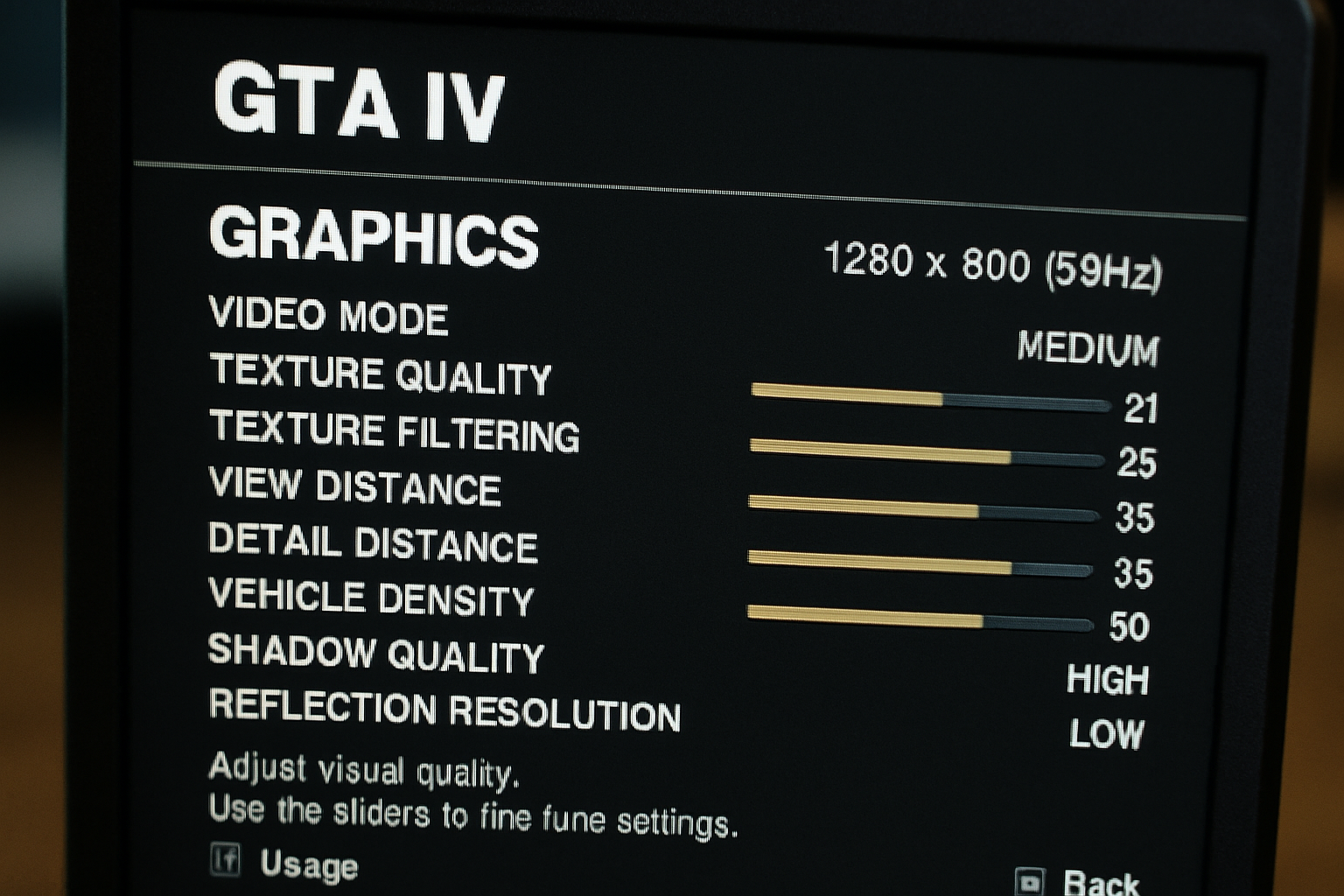
One of the most immediate and impactful ways to address Grand Theft Auto IV’s performance issues is by meticulously adjusting its in-game graphics settings. While the game’s visual fidelity was impressive for its time, many of these settings can be significant performance hogs, especially given the game’s less-than-optimal PC port. Understanding which settings have the most impact and how to balance visual quality with frame rate is crucial for a smoother experience.
Display Settings
Before diving into the more granular graphics options, ensure your display settings are configured correctly. It’s often recommended to run the game in your monitor’s native resolution. While lowering the resolution can provide a significant FPS boost, it can also make the game appear blurry or pixelated. Experiment with different resolutions to find a balance that suits your system and visual preference. The refresh rate should ideally match your monitor’s refresh rate, typically 60Hz. If you experience screen tearing, enabling V-Sync (Vertical Synchronization) can help, but be aware that it can also introduce input lag and, in some cases, exacerbate stuttering if your frame rate drops below the refresh rate.
Graphics Settings: The Major Culprits
GTA IV’s graphics options are notoriously demanding, with a few settings standing out as primary contributors to performance issues. Focusing on these first can yield the most significant improvements.
1. View Distance and Detail Distance
These two settings are arguably the most impactful on performance. They control how far into the distance objects, textures, and details are rendered. While a high view distance makes Liberty City feel more expansive and alive, it places an immense strain on both the CPU and GPU. The game’s engine has to process and render a vast amount of information, leading to significant frame rate drops, especially during fast-paced driving or when looking across large areas of the city.
- Recommendation: Start by significantly reducing both View Distance and Detail Distance. Many players find that setting these to values between 20-40% of the maximum provides a good balance between visual quality and performance. The visual impact of lowering these might be less noticeable than the performance gain, particularly during typical gameplay where you’re focused on immediate surroundings.
2. Shadow Quality
Shadows in GTA IV are highly detailed and dynamic, but they come at a steep performance cost. High-quality shadows require complex calculations, putting a heavy load on the GPU. This is particularly true for
night shadows, which are even more demanding.
- Recommendation: Lowering Shadow Quality from ‘Very High’ to ‘High’ or even ‘Medium’ can provide a substantial performance boost with a relatively minor visual downgrade. If performance is still an issue, consider reducing it further. Some users even opt to disable shadows entirely via command-line arguments (discussed later) for maximum FPS, though this significantly impacts visual realism.
3. Texture Quality and Reflection Resolution
These settings affect the clarity and detail of surfaces and reflections in the game. While important for visual fidelity, they primarily impact VRAM (Video RAM) usage. If your graphics card has limited VRAM, setting these too high can lead to stuttering as the game struggles to load textures into memory.
- Recommendation: Adjust Texture Quality based on your GPU’s VRAM. For cards with 2GB or less, ‘Medium’ or ‘High’ might be appropriate. For cards with 3GB or more, ‘Very High’ might be feasible. Similarly, lower Reflection Resolution if you experience stuttering, especially near water or reflective surfaces. The ‘Water Quality’ setting also plays a role here and can be reduced if necessary.
4. Vehicle Density and Pedestrian Density
These settings control the number of cars and pedestrians populating Liberty City. While higher densities make the city feel more alive, they directly impact CPU performance. More vehicles and pedestrians mean more AI to process, more physics calculations, and more models to render.
- Recommendation: Reducing Vehicle Density and Pedestrian Density can significantly alleviate CPU bottlenecks, especially in busy areas. Experiment with these settings to find a balance that keeps the city feeling populated without crippling your frame rate. A setting of around 50-70% is often a good starting point.
5. Other Settings: Water Quality, Alpha to Coverage, and V-Sync
- Water Quality: Affects the visual quality of water surfaces. Can be demanding, especially near large bodies of water. Lowering this can help with performance in those areas.
- Alpha to Coverage: A setting related to anti-aliasing for transparent textures (like foliage). Enabling it can improve visual quality but may incur a performance hit. If you’re struggling with FPS, consider disabling it.
- V-Sync (Vertical Synchronization): As mentioned, V-Sync synchronizes your game’s frame rate with your monitor’s refresh rate to prevent screen tearing. However, if your FPS drops below your refresh rate, it can cause significant stuttering. If you have a G-Sync or FreeSync monitor, utilize those technologies instead. Otherwise, consider disabling in-game V-Sync and using your graphics card’s control panel to manage it, or cap your FPS externally.
Commandline.txt for Fine-Tuning
Beyond the in-game settings, GTA IV allows for further customization through a commandline.txt file in the game’s installation directory. This file can be used to override certain settings and introduce new parameters that aren’t available in the in-game menu. We will explore this in more detail in a later section, but it’s worth noting here that parameters like -norestrictions (to bypass the in-game graphics memory limit) and -availablevidmem (to manually set available video memory) can be crucial for systems with high-end GPUs that the game might not correctly detect.
By carefully adjusting these in-game settings, you can significantly improve your GTA IV experience. It’s a process of trial and error, finding the sweet spot between visual fidelity and smooth performance that works best for your specific hardware configuration. Always test changes incrementally, noting the impact of each adjustment on your frame rate and overall gameplay fluidity.
Driver Updates and Software Solutions
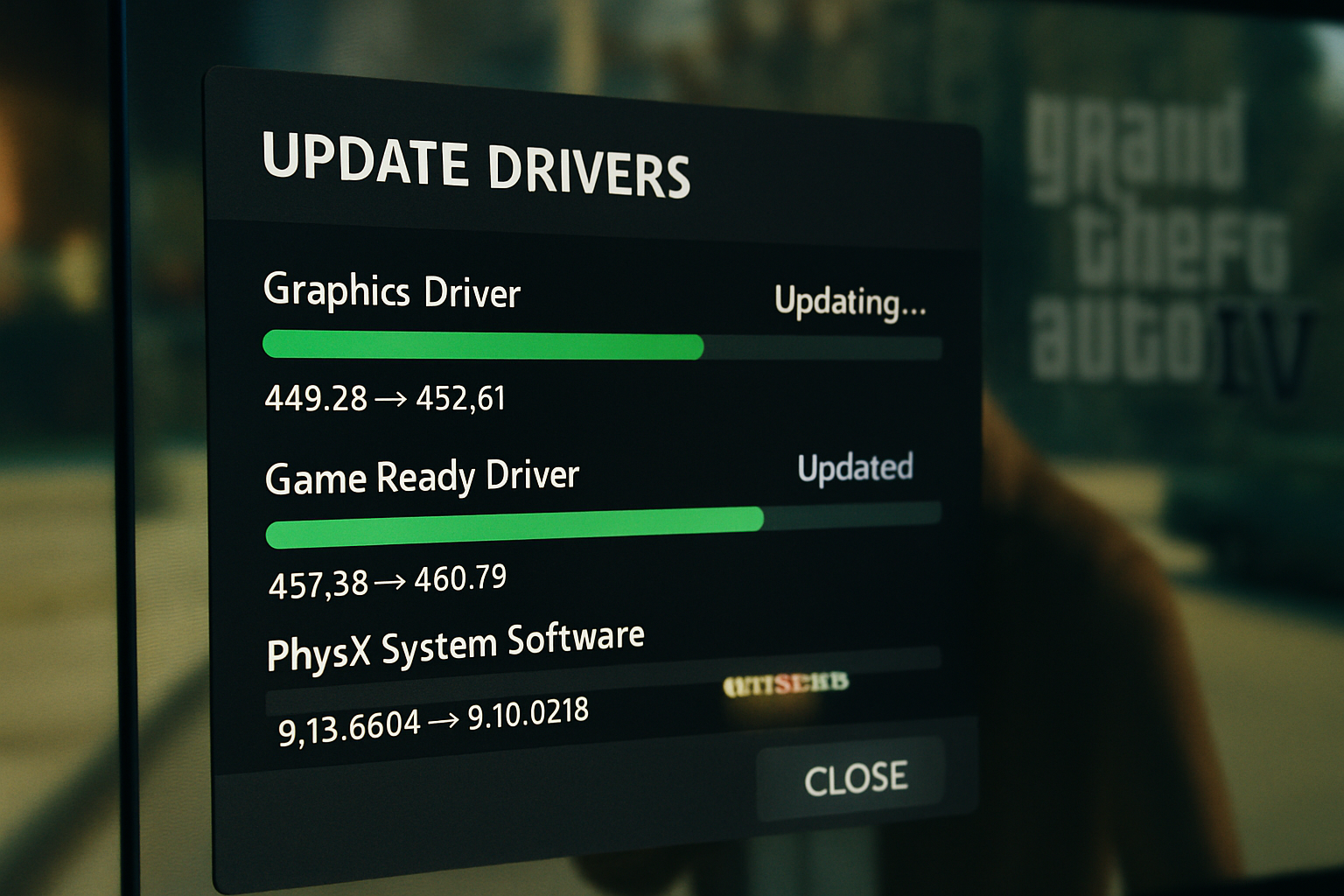
Beyond in-game settings, the performance of Grand Theft Auto IV on your PC is heavily influenced by the state of your system’s drivers and other essential software. Outdated or improperly configured drivers can lead to significant performance bottlenecks, crashes, and various graphical anomalies. Ensuring your system is up-to-date and running the correct software is a critical step in optimizing your GTA IV experience.
Graphics Card Drivers
This is arguably the most crucial software component for gaming performance. Both NVIDIA and AMD regularly release new graphics drivers that include performance optimizations for various games, bug fixes, and support for new hardware. While GTA IV is an older title, updated drivers can still provide significant improvements, especially in how your modern GPU interacts with the game’s older engine.
- NVIDIA Users: Download the latest drivers from the official NVIDIA website. Use the
clean installation option to remove any previous driver remnants that might cause conflicts. Also, within the NVIDIA Control Panel, you can create a specific profile for GTA IV. Consider setting ‘Maximum pre-rendered frames’ to 1 for reduced input lag, and ensure ‘Power management mode’ is set to ‘Prefer maximum performance’.
- AMD Users: Similarly, download the latest Radeon Software from AMD’s official website. Perform a clean installation. In Radeon Settings, you can create a game profile for GTA IV and experiment with settings like ‘Radeon Anti-Lag’ or ‘Radeon Boost’ if available, though their effectiveness on older titles like GTA IV might vary.
Important Note: While newer drivers generally offer better performance and compatibility, there have been instances where specific driver versions caused issues with older games. If you experience new problems after a driver update, consider rolling back to a previous stable version or checking online forums for known compatibility issues with GTA IV and your specific driver version.
DirectX and Visual C++ Redistributables
GTA IV relies on specific versions of DirectX and Microsoft Visual C++ Redistributables. Even if you have newer versions installed, the game might require older, specific runtime components to function correctly. Missing or corrupted files can lead to crashes or failure to launch.
- DirectX: Ensure you have the DirectX End-User Runtime Web Installer. This installer checks for and installs any missing DirectX components required by older games. While Windows 10/11 comes with DirectX 12, GTA IV uses DirectX 9, and these older libraries are not always included by default.
- Visual C++ Redistributables: GTA IV often requires specific versions of the Microsoft Visual C++ Redistributable packages (e.g., 2005, 2008, 2010). These are essential runtime libraries for many applications and games. If you encounter errors related to missing DLLs (e.g.,
MSVCR*.dll), installing the correct Visual C++ Redistributable package is usually the solution. It’s generally safe to have multiple versions installed on your system.
Game Patches and Updates
Rockstar Games released several patches for GTA IV after its initial launch, addressing various bugs and performance issues. Ensure your game is updated to the latest version. If you own the game through Steam, it should automatically update. For retail copies, you might need to manually download and install the patches.
Third-Party Software Solutions
Beyond official updates, several third-party tools and community-driven projects have emerged to address GTA IV’s unique performance challenges.
1. DXVK
DXVK is a Vulkan-based translation layer for DirectX 9, 10, and 11. It allows games that use these DirectX versions to run on Vulkan, which can sometimes offer significant performance improvements, especially on modern hardware and Linux (via Wine/Proton). For GTA IV, DXVK can help alleviate CPU bottlenecks and improve GPU utilization.
- How to use: Download the latest stable release of DXVK. Extract the archive and copy the
d3d9.dllfile from thex32folder (for 32-bit games like GTA IV) into your GTA IV game directory (whereGTAIV.exeis located). This simple step can often lead to noticeable frame rate gains and reduced stuttering.
2. Process Lasso / CPU Affinity Tools
As GTA IV is heavily CPU-bound and doesn’t always utilize multiple cores efficiently, tools like Process Lasso can help. These utilities allow you to manage CPU affinity and process priorities, potentially dedicating more CPU resources to the game or ensuring it runs on specific cores.
- How to use: Install Process Lasso. Launch GTA IV, then open Process Lasso. Find the
GTAIV.exeprocess, right-click it, and experiment with settings like ‘CPU Affinity’ (e.g., setting it to use only a few cores, or ensuring it doesn’t use core 0) or ‘I/O Priority’ (setting it to ‘High’). Be cautious with these settings, as incorrect configurations can lead to instability.
3. Memory Cleaners / Optimizers
While less critical on systems with ample RAM, some older games can benefit from memory optimization. Tools that periodically clear standby memory or optimize RAM usage can prevent the game from encountering memory-related stutters or crashes.
By keeping your drivers updated, ensuring essential runtime components are installed, and leveraging powerful third-party tools like DXVK, you can significantly enhance GTA IV’s stability and performance, paving the way for a much smoother gaming experience.
Advanced Configuration and Commandline Tweaks

For those seeking to extract every last frame and stabilize Grand Theft Auto IV’s performance, delving into advanced configuration files and command-line arguments is an essential step. These methods allow for fine-tuning parameters that are not accessible through the in-game graphics menu, offering a deeper level of control over how the game utilizes your system’s resources. While some of these tweaks might seem daunting, they can significantly impact performance, especially on modern hardware that the game’s engine wasn’t originally designed to handle.
The commandline.txt File
The commandline.txt file is a powerful tool for GTA IV optimization. Located in the game’s main installation directory (the same folder as GTAIV.exe), this plain text file allows you to pass various arguments to the game executable upon launch. If this file doesn’t exist, simply create a new text file and name it commandline.txt.
Here are some of the most crucial and commonly used command-line arguments:
-norestrictions: This is perhaps one of the most vital commands for modern systems. GTA IV has an internal mechanism that attempts to detect your graphics card’s capabilities and VRAM, then restricts certain graphics settings based on its assessment. On newer, high-VRAM GPUs, this detection often fails, leading to unnecessarily low texture quality or disabled options. Adding-norestrictionsbypasses these limitations, allowing you to set all graphics options to their maximum, provided your hardware can handle it.-availablevidmem <value>: This command allows you to manually tell the game how much video memory (VRAM) your graphics card has, in megabytes. This is particularly useful if-norestrictionsdoesn’t fully resolve VRAM detection issues or if you want to fine-tune VRAM allocation. For example, if you have an 8GB GPU, you might try-availablevidmem 4096(for 4GB) or-availablevidmem 8192(for 8GB). Experimentation is key here, as sometimes setting it slightly lower than your actual VRAM can improve stability.-memrestrict <value>: This argument allows you to set a hard limit on the amount of system RAM the game can use, in megabytes. While less commonly needed than-availablevidmem, it can be useful for systems with limited RAM or to prevent the game from consuming excessive memory, which can lead to stuttering or crashes. For example,-memrestrict 2048would limit the game to 2GB of RAM.-percentvidmem <value>: Instead of specifying an absolute VRAM value, this command tells the game to use a percentage of your detected VRAM. For instance,-percentvidmem 90would allocate 90% of your GPU’s VRAM to the game. This can be a good alternative to-availablevidmemif you’re unsure of the optimal absolute value.-framelimit <value>: This command allows you to set a specific frame rate cap. While the game has an internal 60 FPS cap, using this command can help enforce a lower, more stable frame rate, which can be beneficial for consistency and to avoid physics glitches tied to high FPS. For example,-framelimit 30can provide a console-like, stable 30 FPS experience, which many find more enjoyable than fluctuating higher frame rates.-novsync: Disables V-Sync. If you prefer to manage V-Sync through your graphics card’s control panel or an external tool, this ensures the game’s internal V-Sync doesn’t interfere.-noprecache: Prevents the game from pre-caching assets. While pre-caching can reduce in-game loading stutters, it can also increase initial loading times and memory usage. Experiment with this to see if it improves your specific performance issues.-nomemrestrict: Disables all memory restrictions. Use with caution, as this can lead to excessive memory usage on some systems.-dx9: Forces the game to run in DirectX 9 mode. While GTA IV primarily uses DX9, some configurations might attempt to use DX10 features, which can sometimes lead to instability. Forcing DX9 can ensure maximum compatibility.-windowed/-fullscreen: Forces the game to launch in windowed or fullscreen mode, respectively. Useful for troubleshooting display issues.-safemode: Launches the game with minimal graphics settings. Useful for troubleshooting if the game crashes on startup due to graphics settings.
Example commandline.txt content:
-norestrictions
-availablevidmem 4096
-framelimit 30
-novsync
-noprecacheRemember to save the commandline.txt file in the game’s root directory. Each argument should be on a new line.
Modifying the settings.cfg File
While commandline.txt handles launch parameters, the settings.cfg file (located in Documents\Rockstar Games\GTA IV\settings) stores your in-game graphics settings. Although it’s generally recommended to adjust these through the in-game menu, direct editing can sometimes be useful for troubleshooting or for applying settings that the game might not save correctly.
Caution: Always back up your settings.cfg file before making manual edits. Incorrect values can lead to crashes or graphical glitches.
Some parameters you might find and adjust:
resolution: Your screen resolution (e.g.,1920 1080).refreshrate: Your monitor’s refresh rate.shadowquality: Corresponds to in-game shadow settings.viewdistance: Corresponds to in-game view distance.detaildistance: Corresponds to in-game detail distance.
Manual editing of settings.cfg is generally less recommended than using the in-game menu or commandline.txt, as the game might overwrite your changes. However, it can be a last resort for persistent issues with specific settings.
Windows Compatibility Settings
Sometimes, running the game in a specific Windows compatibility mode can alleviate issues, especially on newer operating systems. Right-click on GTAIV.exe (or LaunchGTAIV.exe if you’re using the retail version), go to Properties, then the Compatibility tab.
- Run this program in compatibility mode for: Experiment with Windows XP (Service Pack 3) or Windows Vista (Service Pack 2). This can sometimes help the game behave as if it’s running on its intended operating environment.
- Run this program as an administrator: Always run the game as an administrator to ensure it has the necessary permissions to access files and system resources.
- Disable fullscreen optimizations: For Windows 10/11 users, checking this option can sometimes resolve stuttering or performance issues related to the OS’s fullscreen optimizations.
By carefully utilizing the commandline.txt file and adjusting Windows compatibility settings, you can gain a significant edge in optimizing GTA IV’s performance. These advanced tweaks, when combined with proper in-game settings and updated drivers, form a robust strategy for achieving a stable and enjoyable experience.
System Maintenance and Background Processes
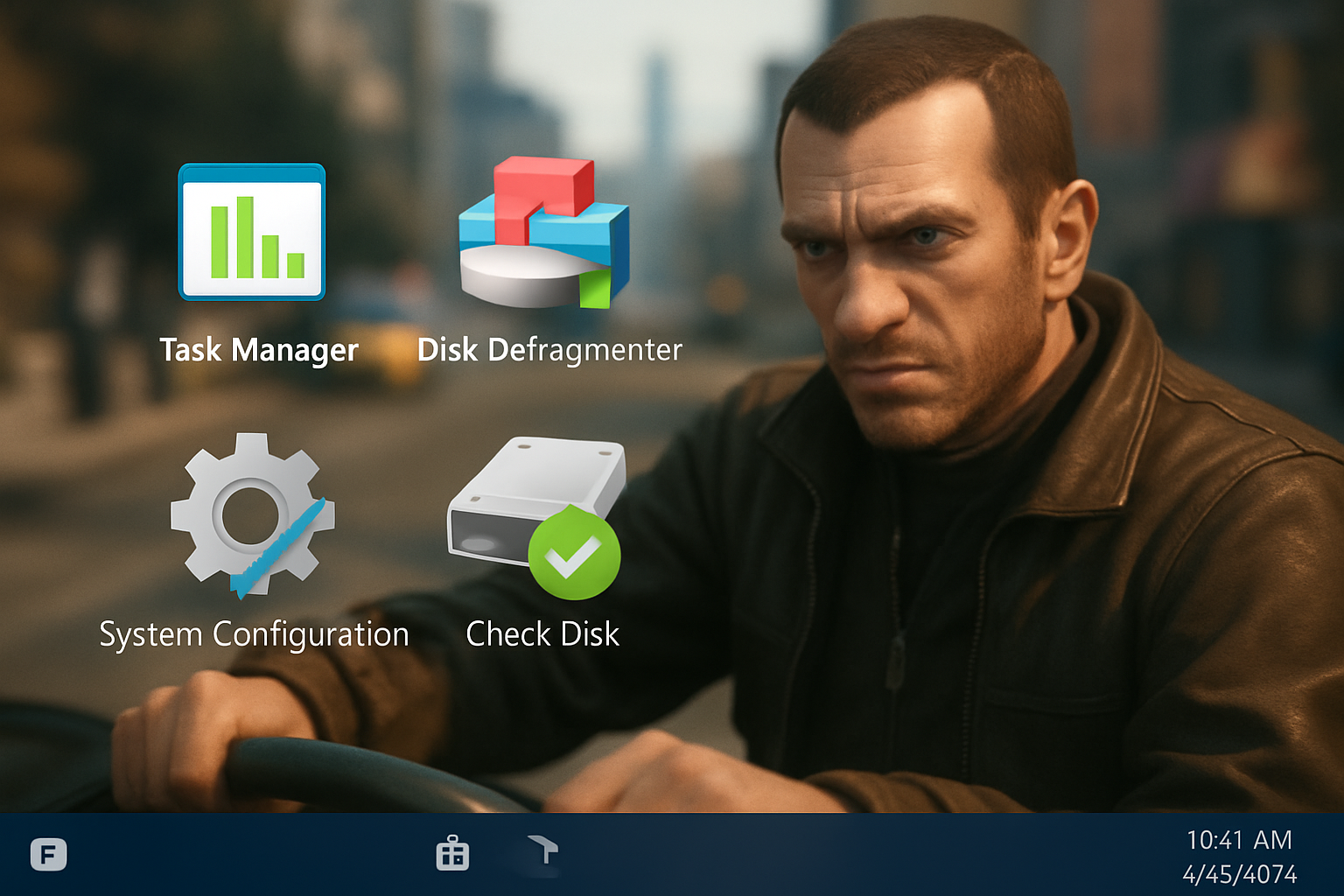
Optimizing Grand Theft Auto IV’s performance extends beyond just in-game settings and driver updates; it also involves ensuring your entire system is running efficiently. Background processes, system clutter, and fragmented drives can all contribute to performance degradation, leading to lag, stuttering, and even crashes. A well-maintained operating system provides a stable foundation for gaming, allowing GTA IV to utilize available resources without unnecessary competition.
Managing Background Processes
Many applications and services run in the background, consuming valuable CPU, RAM, and even disk I/O, which can directly impact game performance. Before launching GTA IV, it’s good practice to close any unnecessary programs.
- Task Manager (Ctrl+Shift+Esc): This is your primary tool for identifying and closing resource-hungry applications. Navigate to the ‘Processes’ tab and sort by CPU, Memory, or Disk usage to see what’s consuming resources. Close web browsers, streaming services, chat applications, and any other non-essential software.
- Startup Programs: Many applications are configured to launch automatically with Windows, even if you don’t use them regularly. You can disable these from starting with your system through the Task Manager’s ‘Startup’ tab (Windows 8/10/11) or
msconfig(Windows 7 and older). Only disable programs you recognize and are certain are not critical system components. - Background Apps (Windows 10/11): Windows 10 and 11 have a ‘Background apps’ setting (Settings > Privacy > Background apps) where you can toggle off applications that are allowed to run in the background. Disabling these can free up resources.
- Antivirus Scans: Ensure your antivirus software is not running a full system scan while you’re gaming. Schedule scans for times when you’re not using your PC, or temporarily disable real-time protection if you trust the game’s files (though this is generally not recommended for extended periods).
Disk Optimization
The speed at which your game files can be read from your storage drive directly impacts loading times and can contribute to in-game stuttering, especially in open-world games like GTA IV that constantly stream assets.
- Solid State Drives (SSDs): If possible, install GTA IV on an SSD. SSDs offer significantly faster read/write speeds compared to traditional Hard Disk Drives (HDDs), drastically reducing loading times and minimizing asset streaming stutters. This is one of the most impactful hardware upgrades for overall system responsiveness and gaming performance.
- Disk Defragmentation (for HDDs): If you’re still using an HDD, regularly defragmenting your drive can improve performance. Fragmentation occurs when files are broken into pieces and scattered across the disk, making it slower for the drive head to read them. Windows has a built-in Disk Defragmenter tool (search for ‘Defragment and Optimize Drives’). Note: Do NOT defragment SSDs; it reduces their lifespan without providing performance benefits.
- Disk Cleanup: Periodically run Disk Cleanup (search for it in Windows) to remove temporary files, system logs, and other unnecessary clutter that can accumulate and slow down your system.
Power Management Settings
Windows power plans can sometimes throttle CPU performance to save energy. For gaming, you want your CPU to run at its maximum potential.
- High Performance Power Plan: Go to Control Panel > Power Options and select the ‘High Performance’ plan. This ensures your CPU is not downclocked during gaming sessions. You might need to click ‘Show additional plans’ to see it.
- Processor Power Management: Within the ‘High Performance’ plan, click ‘Change plan settings’ > ‘Change advanced power settings’. Under ‘Processor power management’, ensure ‘Minimum processor state’ and ‘Maximum processor state’ are set to 100%.
Graphics Card Control Panel Settings
While we covered driver updates, it’s worth reiterating the importance of configuring your graphics card’s control panel for optimal gaming performance.
- NVIDIA Control Panel: Under ‘Manage 3D settings’, you can set ‘Power management mode’ to ‘Prefer maximum performance’ globally or for the GTA IV profile. Also, ensure ‘Texture filtering – Quality’ is set to ‘High performance’ or ‘Performance’ rather than ‘High quality’.
- AMD Radeon Settings: In Radeon Software, similar options exist under ‘Gaming’ > ‘Global Graphics’ or for specific game profiles. Look for options related to texture filtering quality and power efficiency.
By diligently performing these system maintenance tasks and managing background processes, you create a cleaner, more efficient environment for Grand Theft Auto IV to run. This holistic approach to optimization ensures that your hardware and software are working in harmony to deliver the best possible gaming experience.
Community Patches and Mods
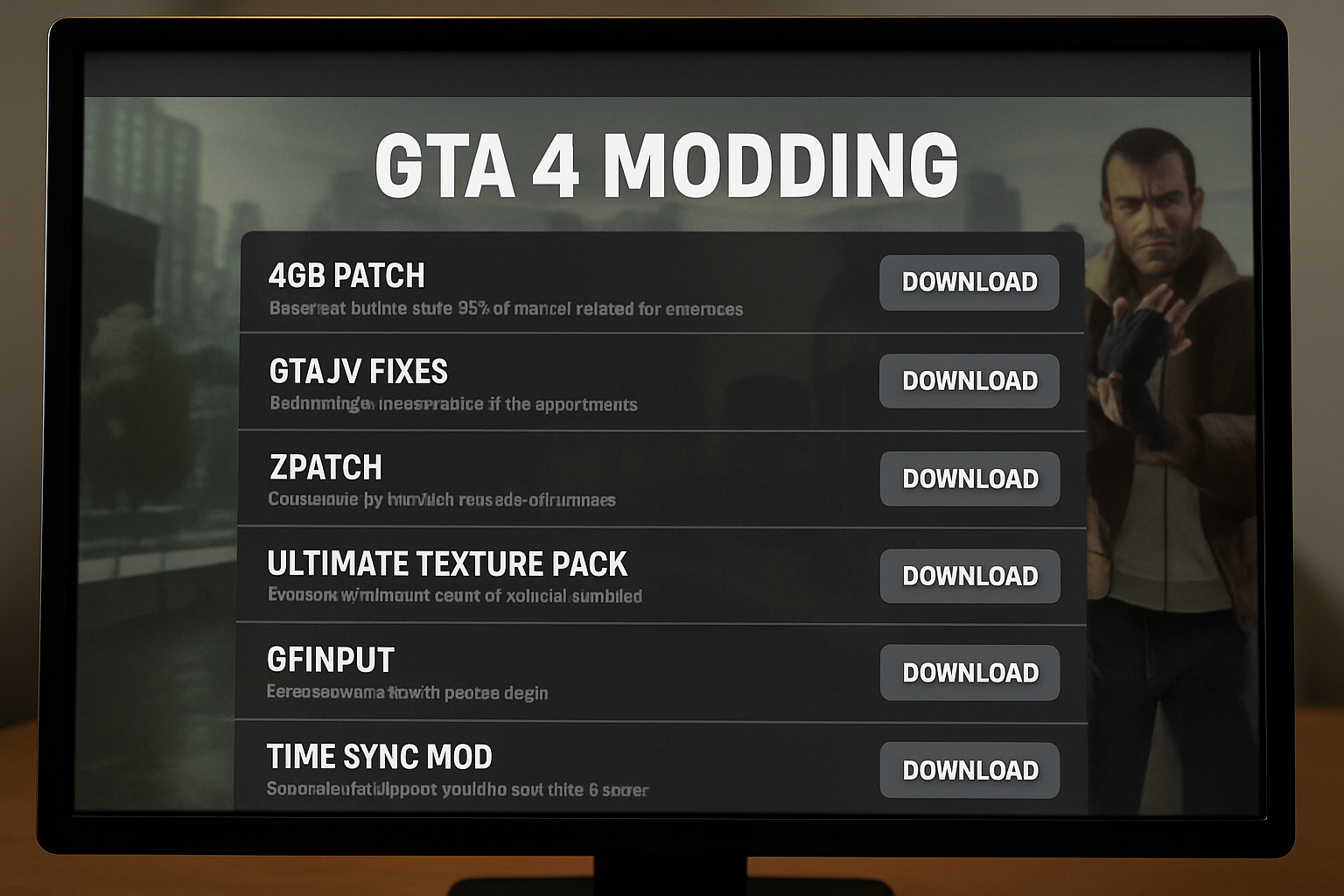
Despite its official abandonment by Rockstar Games in terms of significant performance updates, Grand Theft Auto IV has a vibrant and dedicated modding community that has tirelessly worked to address its shortcomings. Community-made patches and modifications (mods) offer solutions that go beyond official fixes, often targeting the game’s core engine limitations and compatibility issues with modern hardware and operating systems. While using mods requires caution and a willingness to experiment, they can be instrumental in transforming a frustrating experience into a smooth and enjoyable one.
Essential Community Patches
Several community patches have become almost mandatory for anyone looking to play GTA IV on a modern PC. These patches often fix bugs, improve stability, and enhance performance in ways that Rockstar never officially did.
1. Xliveless / Downgraders
One of the most significant hurdles for GTA IV on PC was its reliance on Games for Windows Live (GFWL). GFWL was a DRM and online service that has since been discontinued, causing numerous issues with game launching, saving, and overall stability. Community-made solutions like Xliveless remove the GFWL dependency, allowing the game to run without it. This often involves replacing certain game files or using a downgrader to revert the game to an earlier patch version that is more compatible with modding and less reliant on GFWL.
- Benefit: Eliminates GFWL-related crashes, improves launch times, and allows for easier modding.
- Caution: Downgrading might require specific game versions and can sometimes conflict with other mods. Always follow instructions carefully and back up your game files.
2. FusionFix
FusionFix is a comprehensive community patch that aims to fix a multitude of bugs and improve various aspects of GTA IV, including performance. It addresses issues like frame rate drops, stuttering, and graphical glitches that were never officially resolved. FusionFix often incorporates other essential fixes and quality-of-life improvements, making it a go-to solution for many players.
- Benefit: A single package that resolves numerous long-standing bugs and performance issues, enhancing overall stability and playability.
- Caution: As a large and complex mod, ensure compatibility with other mods you might be using. Always check the mod’s documentation for installation instructions and known conflicts.
3. DXVK (Revisited)
While mentioned in the software solutions section, DXVK is also a community-driven project that deserves another mention here due to its significant impact on GTA IV. By translating DirectX calls to Vulkan, it can bypass some of the game’s inherent DirectX 9 inefficiencies, leading to better GPU utilization and reduced CPU overhead. This is particularly effective on modern hardware where Vulkan drivers are highly optimized.
- Benefit: Can provide substantial FPS improvements and reduce stuttering, especially on systems with powerful GPUs.
- Caution: Requires a Vulkan-compatible graphics card and drivers. Ensure you download the correct
d3d9.dllfor 32-bit applications.
Performance-Enhancing Mods
Beyond general patches, several mods specifically target performance improvements, often by optimizing game assets or altering rendering techniques.
1. Stream Memory Fix
GTA IV’s streaming system, responsible for loading game assets as you move through Liberty City, can be a major source of stuttering, especially on systems with limited RAM or VRAM. Stream Memory Fix mods aim to optimize this system, reducing the likelihood of assets failing to load quickly enough, which causes hitches and freezes.
- Benefit: Reduces stuttering and freezing related to asset streaming, leading to a smoother open-world experience.
- Caution: Ensure compatibility with your game version and other memory-related mods.
2. Lower Quality Texture Packs / Optimized Textures
While counter-intuitive for some, using lower-resolution texture packs or optimized texture mods can significantly improve performance, especially on systems with less VRAM. These mods replace the game’s default textures with versions that are less demanding on your graphics card, freeing up VRAM and reducing the load on the GPU.
- Benefit: Boosts FPS and reduces VRAM-related stuttering, particularly in graphically intensive areas.
- Caution: Will result in a visual downgrade, but for players prioritizing performance, this can be a worthwhile trade-off.
3. Shadow Optimization Mods
As discussed, shadows are a major performance drain in GTA IV. Community mods exist that specifically optimize shadow rendering, either by reducing their complexity, altering their draw distance, or using more efficient rendering techniques. These can provide a significant FPS boost without completely disabling shadows.
- Benefit: Improves frame rates in areas with complex shadows, maintaining some visual fidelity.
- Caution: May alter the appearance of shadows in subtle ways.
General Modding Best Practices
- Backup Your Files: Before installing any mod, always back up the original game files that the mod will replace. This allows you to easily revert changes if something goes wrong.
- Read Instructions Carefully: Every mod is different. Read the installation instructions thoroughly to avoid conflicts or improper installation.
- Use a Mod Manager (Optional but Recommended): For more complex modding, consider using a mod manager like OpenIV (though its primary use is for asset editing, it can help manage installed mods). This can simplify installation and uninstallation.
- Check for Compatibility: Be aware that some mods might conflict with each other. Check mod pages or forums for known compatibility issues.
- Start Small: Begin with essential performance fixes before adding purely visual or gameplay-altering mods. This helps in troubleshooting if issues arise.
By leveraging the power of the GTA IV modding community, you can overcome many of the game’s inherent performance limitations. These community-driven solutions, born out of passion and technical expertise, are often the key to unlocking a truly smooth and enjoyable Grand Theft Auto IV experience on modern PC hardware.
Conclusion
Grand Theft Auto IV’s legacy on PC is a complex one, marked by both its groundbreaking gameplay and its frustrating technical shortcomings. For years, the game’s notorious performance issues have deterred many from experiencing the rich narrative and immersive world of Liberty City. However, as this comprehensive guide has demonstrated, these challenges are not insurmountable. By systematically applying a combination of in-game optimizations, driver updates, advanced configuration tweaks, diligent system maintenance, and leveraging the invaluable contributions of the modding community, it is entirely possible to transform GTA IV from a stuttering, freezing mess into a smooth and highly enjoyable experience.
We began by understanding the fundamental reasons behind GTA IV’s poor PC port, highlighting its CPU-bound nature, inefficient DirectX 9 implementation, memory management quirks, and the impact of its DRM. This foundational knowledge is crucial, as it explains why a simple hardware upgrade often falls short and why a multi-faceted approach is necessary.
Next, we delved into the critical in-game settings, identifying the primary culprits like View Distance, Detail Distance, and Shadow Quality. Learning to balance these demanding options with your system’s capabilities is the first and most accessible step towards better performance. The emphasis here is on finding a sweet spot where visual fidelity is acceptable, and frame rates are consistent.
The importance of keeping your system’s software up-to-date cannot be overstated. Graphics card drivers, DirectX, and Visual C++ Redistributables form the backbone of your gaming environment. We also explored the significant impact of third-party solutions like DXVK, which can bridge the gap between the game’s older engine and modern hardware, often yielding substantial performance gains.
For the more technically inclined, we ventured into the realm of advanced configuration, focusing on the powerful commandline.txt file. This plain text file allows for granular control over parameters like VRAM allocation, frame rate limits, and memory restrictions, offering solutions to issues that are otherwise inaccessible. Understanding and utilizing these commands can unlock hidden performance potential.
Finally, we addressed the broader ecosystem of system maintenance and the transformative power of community-made patches and mods. Managing background processes, optimizing disk usage, and configuring power settings ensure that your system is providing maximum resources to the game. The dedicated efforts of the modding community, through projects like Xliveless, FusionFix, and various performance-enhancing mods, offer solutions that often surpass official support, making them indispensable for a truly optimized GTA IV experience.
While the journey to a perfectly smooth GTA IV experience might require some patience and experimentation, the rewards are well worth the effort. Reclaiming Liberty City from the clutches of lag and stuttering allows you to fully appreciate the game’s intricate design, its compelling characters, and its enduring appeal. So, arm yourself with the knowledge from this guide, dive back into the streets of Liberty City, and enjoy Grand Theft Auto IV as it was meant to be played – smoothly and without interruption.
Author: Manus AI

