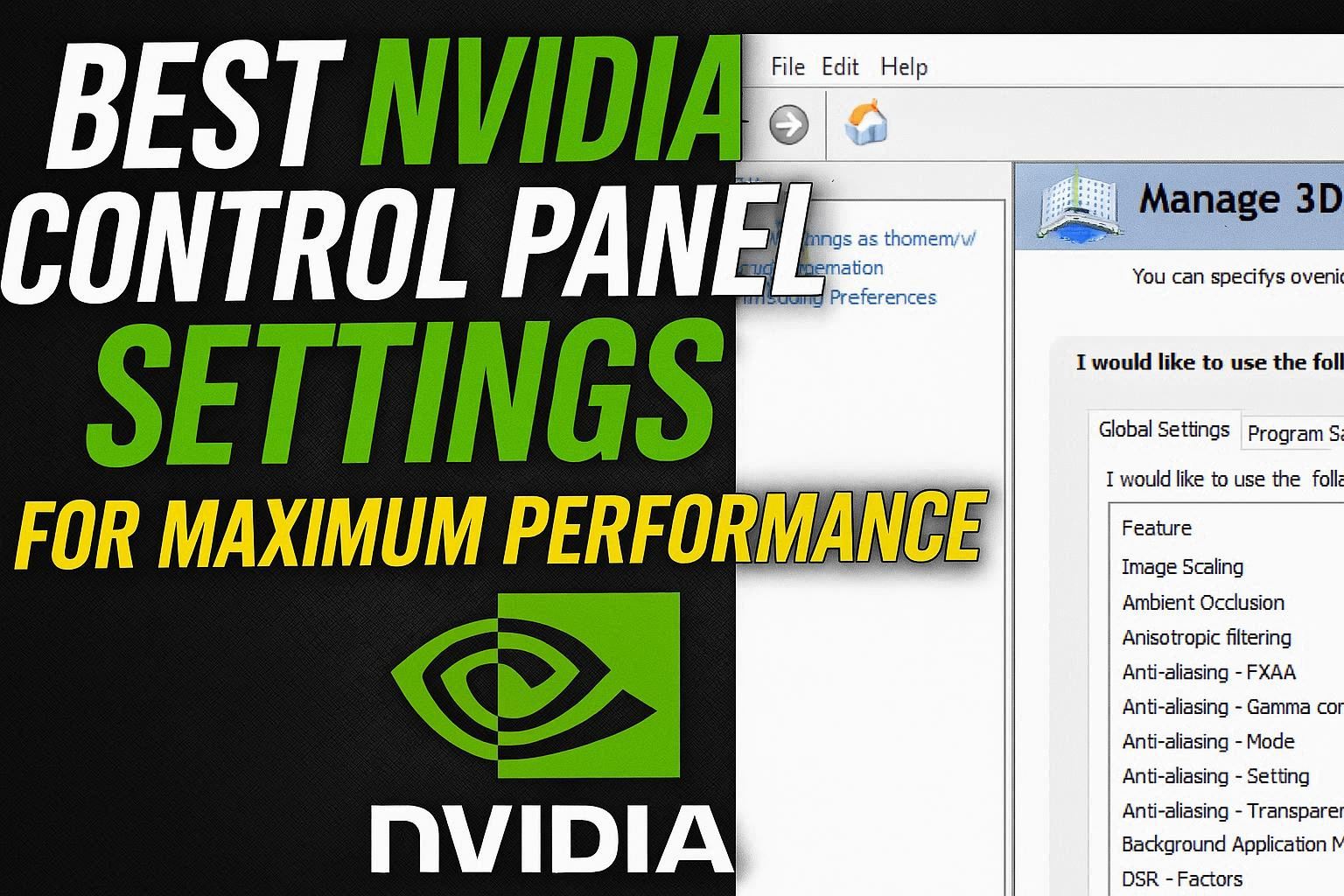If you’re a gamer or content creator using an NVIDIA GPU, optimizing your NVIDIA Control Panel settings can drastically improve FPS, reduce input lag, and deliver smoother gameplay 🎮. Whether you’re running a GeForce RTX 40-series or an older GTX card, these tweaks will help you squeeze every drop of performance from your graphics card.
1. Open the NVIDIA Control Panel
Right-click your desktop and select NVIDIA Control Panel. If it’s missing, you can download it from the Microsoft Store.
Once opened, go to:
“Manage 3D Settings” → “Global Settings.”
2. Key Performance Settings
A. Power Management Mode
- Set to “Prefer Maximum Performance”
This ensures your GPU always runs at its highest clock speed instead of dynamically lowering it to save power.
Rating: ⭐⭐⭐⭐☆ (4.8/5 for performance boost)
B. Texture Filtering – Quality
- Change to “High Performance.”
This setting reduces visual fidelity slightly but can significantly increase frame rates in demanding games.
Pro Tip: For competitive games like Valorant or CS2, this is a must-do.
C. Low Latency Mode
- Set to “Ultra”
Reduces the number of pre-rendered frames, which decreases input lag and improves responsiveness — ideal for esports titles.
Rating: ⭐⭐⭐⭐⭐ (5/5 for responsiveness)
D. Vertical Sync (V-Sync)
- Turn Off for the lowest latency (if you experience screen tearing, use G-Sync).
Alternative: Adaptive V-Sync if you want a balance between performance and screen tearing.
E. Shader Cache
- Set to “On”
It stores compiled shaders, reducing stutters during gameplay.
3. Advanced Tweaks for Power Users
| Setting | Recommended Value | Performance Impact | Rating |
|---|---|---|---|
| Threaded Optimization | Auto | Medium | ⭐⭐⭐⭐☆ |
| Anisotropic Filtering | Application Controlled | Low | ⭐⭐⭐☆☆ |
| Antialiasing Mode | Off | High | ⭐⭐⭐⭐☆ |
| Ambient Occlusion | Performance | Medium | ⭐⭐⭐⭐☆ |
| Triple Buffering | Off (unless using V-Sync) | Medium | ⭐⭐⭐☆☆ |
4. Adjusting Display Settings
Navigate to Display → Adjust desktop size and position.
- Scaling Mode: Choose Aspect Ratio.
- Perform scaling on: GPU.
- Override the scaling mode set by games and programs: ✅ Checked.
This ensures crisp visuals and consistent scaling, especially for high-refresh-rate monitors (144Hz or higher).
5. Bonus Tip – Update GPU Drivers
Always keep your drivers updated via NVIDIA GeForce Experience. New drivers often include optimizations for the latest games and features like DLSS or Reflex.
Conclusion
By fine-tuning your NVIDIA Control Panel settings, you can unlock smoother gameplay, faster response times, and improved system stability — all without additional software.
💡 Pro Tip: Pair these settings with Windows Game Mode and Hardware Accelerated GPU Scheduling for an extra FPS boost.
Whether you’re optimizing for competitive shooters or AAA visuals, these tweaks guarantee maximum performance from your GPU setup. 🚀